Selenium integration with IBM ETM
Introduction
The primary role of IBM ETM (Engineering Test Management) is to test various elements in the Jazz platform. However, if you are developing a web app, mobile app or desktop app, you need to test it.
An integral part of software development is the testing of its functionalities, which, thanks to the possibility of early detection of existing errors, makes your work easier and increases efficiency. On this page, we will primarily focus on demo testing web applications and websites. We - the Softacus company - can provide you with integration and also support when deploying testing using the Selenium tool in IBM ETM using JUnit tests.
Overview
Primarily from the server's point of view, you need to have IBM ETM installed, which by default has the selenium adapter available during installation. From your point of view (the client), you need to download the given selenium adapter (ETM-Extras-JUnitSeleniumAdapter) from jazz.net to your local PC or VM.
Subsequently, you need to extract the file (ETM-Extras-JUnitSeleniumAdapter) in your local PC or VM to a predetermined folder. Don't forget to download the selenium driver and extract it to the same predetermined folder (all files will be in one common folder).
Create your test with the purpose to test, for example, a website. There are several tools for creating one:
- Selenium IDE (need to install browser extension)
- Eclipse IDE for Java Developers
- and others...
Subsequently, after testing in the tools intended for this, it is necessary to create a .jar file from the test .java file. The next step is to copy the files from the test (.jar file) to the selenium-java/lib folder.

1.) Jar files from test - example
If you have not created a config2.ini file, it needs to be created and placed in a predetermined folder. You can create a config2.ini file and run the adapter at the same time using the following CLI command: start.bat -repository https://jazzdemo.softacus.com/qm -user username -password password -adapterName Selenium_Win10FirefoxChrome -projectArea selenium -sleepTime 5 -configFile config2.ini
If you have already created the config2.ini file yourself in the CLI, run the command: start.bat. In the CLI, you can check whether you have successfully connected with the adapter to the server.

2.) CLI output - start adapter and see connect
After successfully completing the previous steps, open the browser on the jazz website, specifically the QM application.
Create a test script. Create a test case. Run the test case. You will see the progress of the test on your PC or VM of your choice.

3.) Script in ETM

4.) Example for test case in ETM

5.) Run test case in ETM
Advantages / Solution Description
The advantage of this solution is easy testing of websites and web applications. Another advantage is that Selenium is an open-source tool. By being our customer, you will have a unique opportunity to connect the IBM Jazz platform with Selenium testing.
You can test several test scenarios and you can use several scripts for testing. With a test script, you can determine which tests are to be used,while in a test case, you can determine which test scripts are used. During the tests, you can set the weight for the given test. After creating them, you can see their success.

6.) Test result in ETM
Screens and video from work

7.) Test result in CLI

8.) Files from example of a test

9.) Create test case and test script in ETM

10.) After running a test case you can see how Selenium tests the website

11.) After running the test case - Passed

12.) After running test case - see result of test
Conclusion
Tests being used for modern application and web development is nothing new. IBM ETM can integrate Selenium, which is suitable for testing web applications, and Appium, which is suitable for testing mobile applications. By integrating Selenium and Appium into the Jazz platform, you get a significant improvement of your system.
In case of further information and interest, do not hesitate to contact us - Softacus - we are always happy and eager to help
Sign up to our newsletter
Latest blog articles
Contact Us!
Softacus Services
Check out services!
We, in Softacus, are experts when it comes to consulting and service delivery of IBM software products and solutions in your business. We help our clients to improve visibility and transparency when licensing and managing commercial software, providing measurable value while increasing efficiency and accountability and we are providing services in different areas (see Softacus Services).
IBM ELM extensions developed by Softacus are free of charge for the customers who ordered IBM ELM licenses via Softacus or for the customers who ordered any of our services. If you are interested in any of our IBM ELM extensions, you found a bug or you have any enhancement request, please let us know at info@softacus.com.