IBM DOORS (NG) Scripts
Introduction
The number of objects to be migrated from DOORS to DOORS NG plays a role, therefore it is wise to reduce the number of objects in the modules to the minimum. Many times users create in DOORS new objects even though it was not needed. For example, when doing bullet points or just by hitting Ctrl+Enter.
Objects merge script
By running this script, when can these objects be merged together into one object? The script merges objects only when:
The object is not heading
The object does not have any link
Object have other object entries on the same level of the depth
From experience, this script helps to reduce the number of objects to be migrated up to 35%.
Split DOORS Module horizontally
The script has been developed for customers with very big modules where each section of the big DOORS Module shall become a new Module on its own. The links are preserved.
Split DOORS Module vertically
DNG currently does not support the rich text attributes column. Therefore, DOORS customers who have to preserve bullet points, strike through text, pictures, and colors have the possibility to split the module vertically and link each line. This will generate 2 modules that are migrated to DOORS NG and can be reviewed side by side.
Handling inconsistencies by bulk change of link types and link direction
In complex projects, there might be a need to change the link type or direction of already created links.
Reasons may span from simple user errors as we described in the introduction, where different users used different links to describe the same relationship between the artifacts in the project without link constraints. Another use-case may be the decision of creating new custom links or merging links of different types into one link type.
Regardless of the reason, the result may include manually deleting and adding several thousand links.
To simplify this process, Softacus created an extension that does the link change for you in a few clicks. On top of that, we have also implemented link validity retention (if you have it enabled) and cross-component linking.
Simple example scenarios may look as follows:
Example 1:
After we successfully created a link between artifacts informing that stakeholders requirement #78428 is satisfied by system requirement #78635, the management decision was to use “Link To” and “Link From” link types, to represent the relationship between artifacts. Our goal is to change all links accordingly.
Step 1 - Choose “Link type to be changed” as “Satisfied by”
Step 2 - Choose “Link type to be created” as “Link from”
Step 3 - Click on “Change”
*Alternatively, you can choose links of which artifacts should be changed, however, our goal was to change all links to adhere to the new management rules.

10.) Link Type Change showcase
As you can see in the image below, the link was successfully changed to the “Link from”

11.) Link changed via widget
There is no need for any additional changes, as the other end of the link was also automatically changed to reflect the new link type. In the image below you can see, that the other end of the link was changed from “Satisfies” to “Link To”

12.) Link changed
Example 2:
Another simple scenario may be a situation, where we need to change the link direction.
In our example, we will change the direction of the newly changed link. Therefore in the end result the link direction in AMR Stakeholder requirements specification must change from incoming (“Link From”) to the outgoing (“Link To”).
Step 1 - Choose “Link type to be changed” as “Link From”
Step 2 - Choose “Link type to be created” as “Link To”
Step 3 - Just to show the second option, we will select to make a change only to the selected artifact
Step 4 - Click on “Change”

13.) Link Type change showcase with selected artifact
As you can see in the image below, the change was successful and the selected link was changed to the “Link To”

14.) Change of the link in selected artifact
Similarly to the previous example, there is no need for any additional changes, as the other end of the link was also automatically changed to reflect the new link direction. In the image below you can see, that the other end of the link was changed from “Link To” to “Link From”

15.) Link changed in selected artifact
Sign up to our newsletter
Latest blog articles
Contact Us!
Softacus Services
Check out services!
We, in Softacus, are experts when it comes to consulting and service delivery of IBM software products and solutions in your business. We help our clients to improve visibility and transparency when licensing and managing commercial software, providing measurable value while increasing efficiency and accountability and we are providing services in different areas (see Softacus Services).
IBM ELM extensions developed by Softacus are free of charge for the customers who ordered IBM ELM licenses via Softacus or for the customers who ordered any of our services. If you are interested in any of our IBM ELM extensions, you found a bug or you have any enhancement request, please let us know at info@softacus.com.