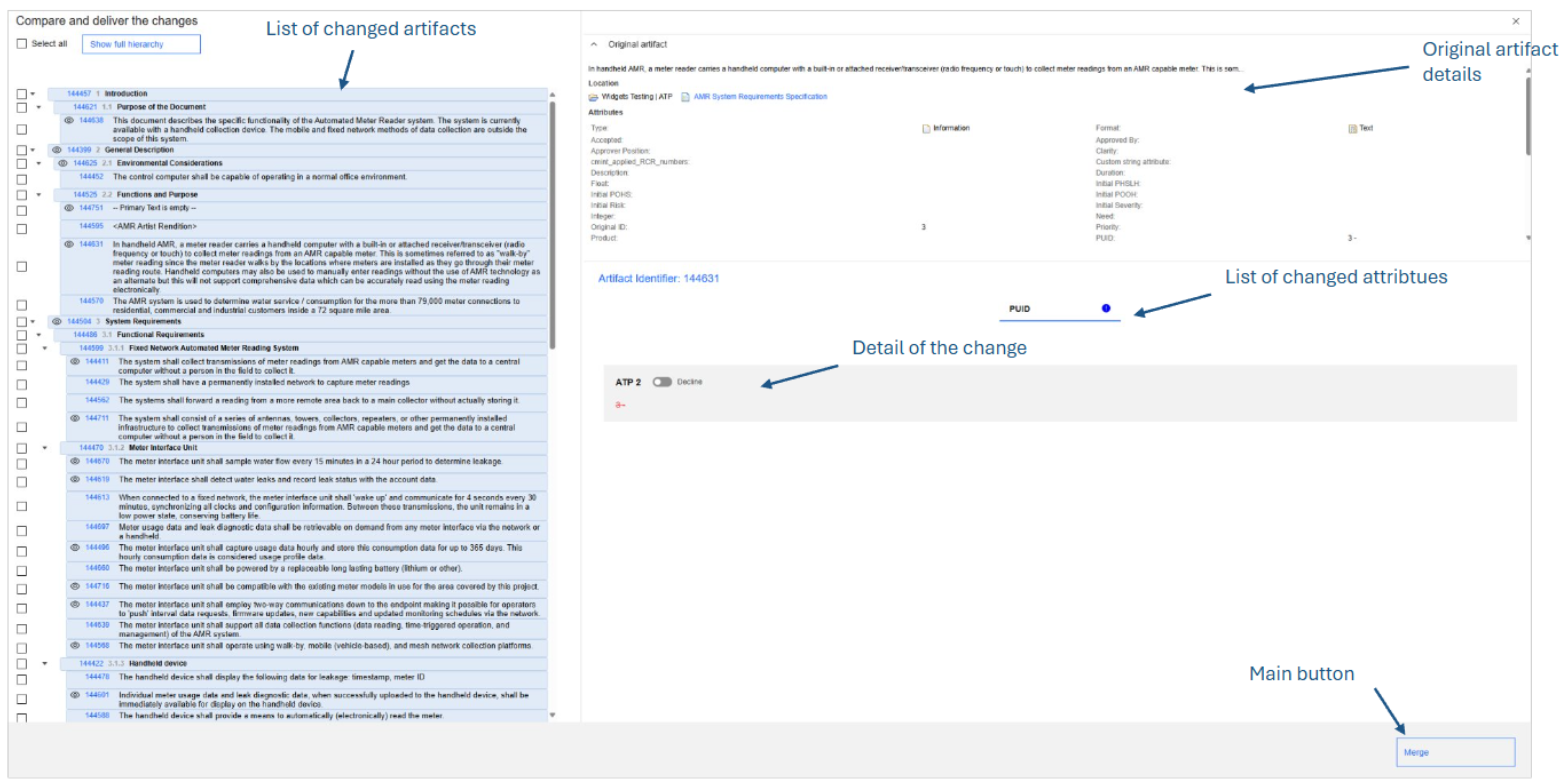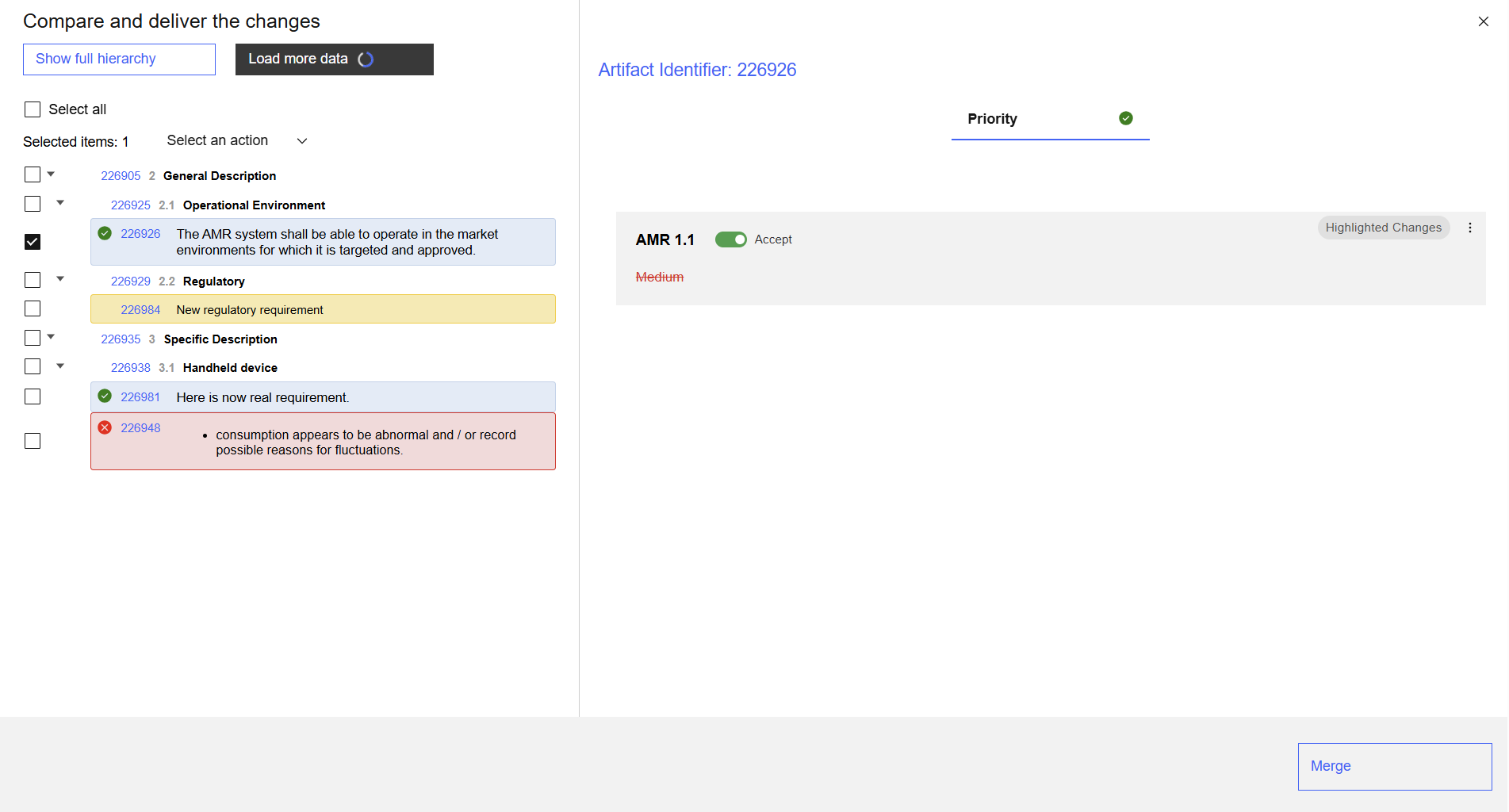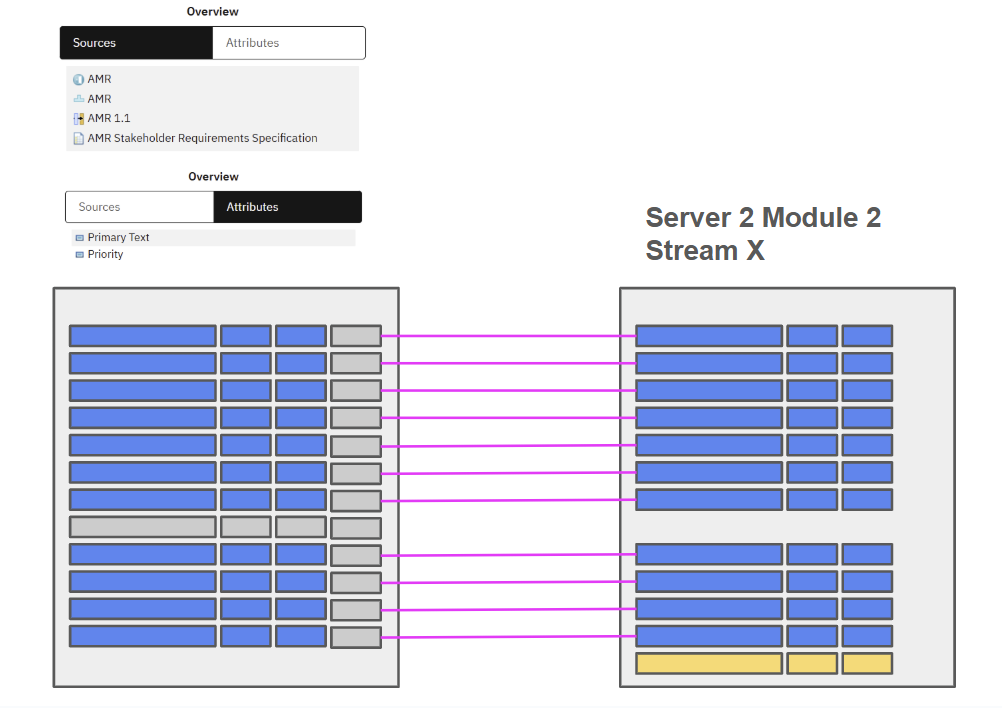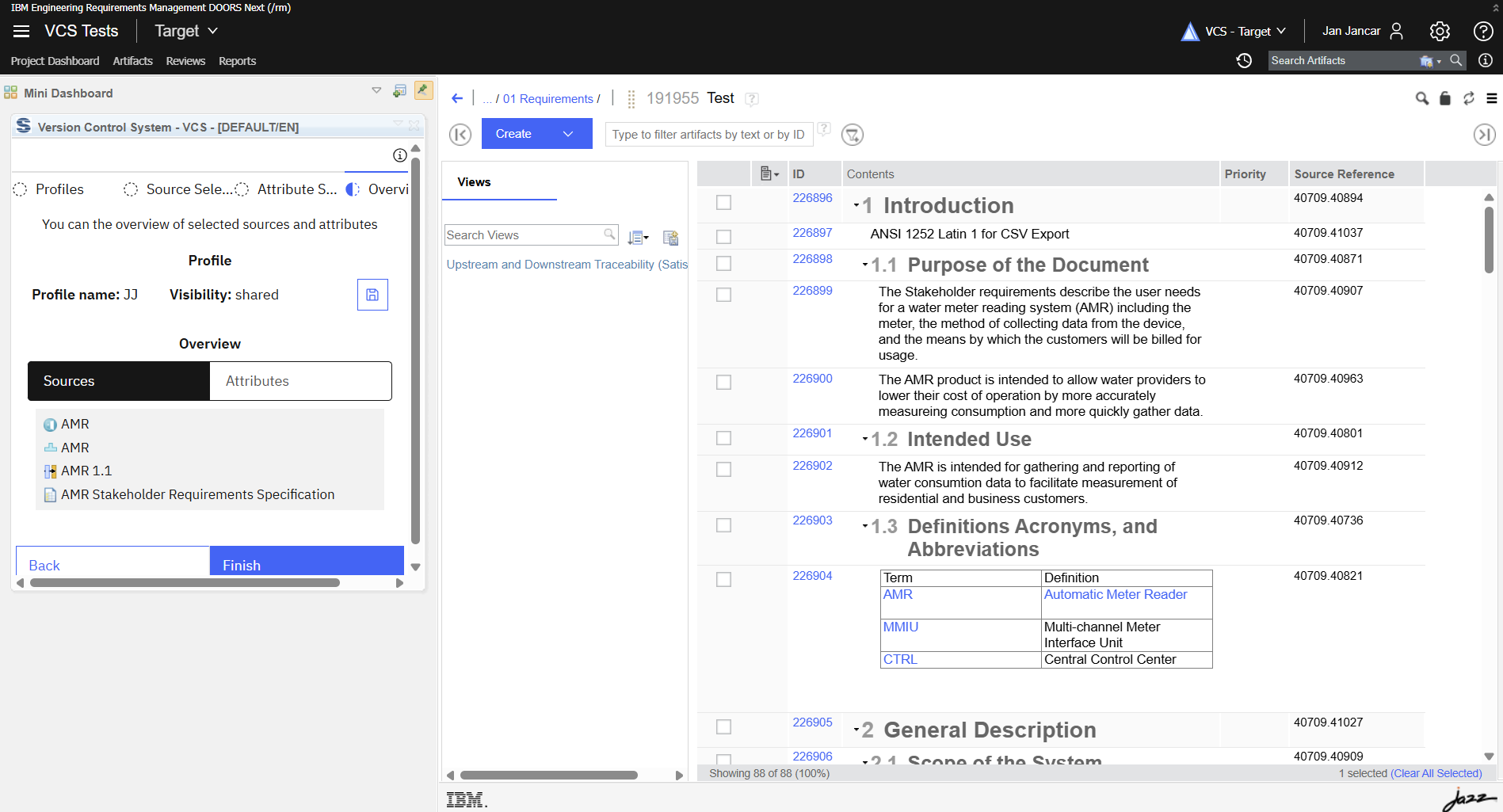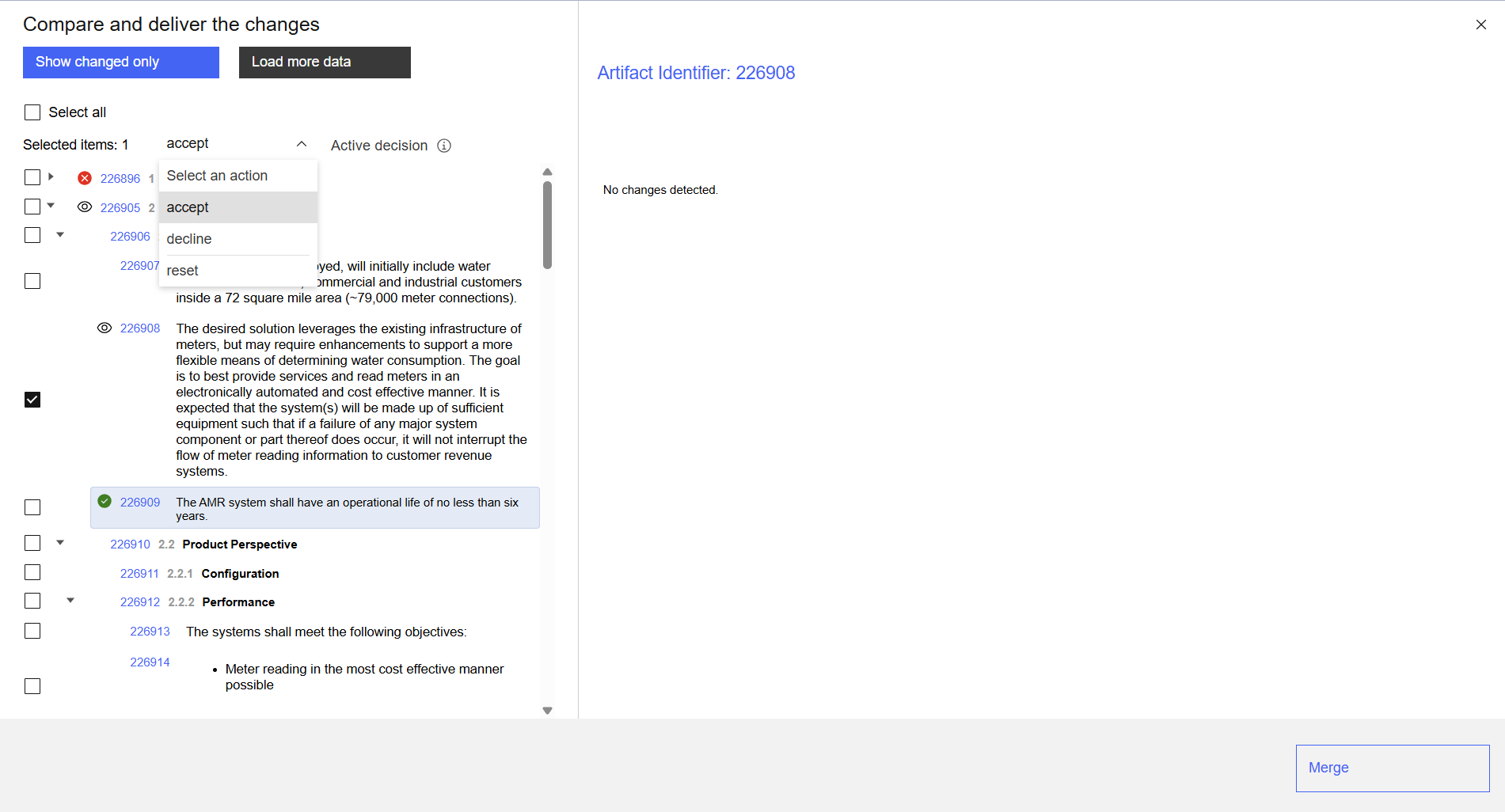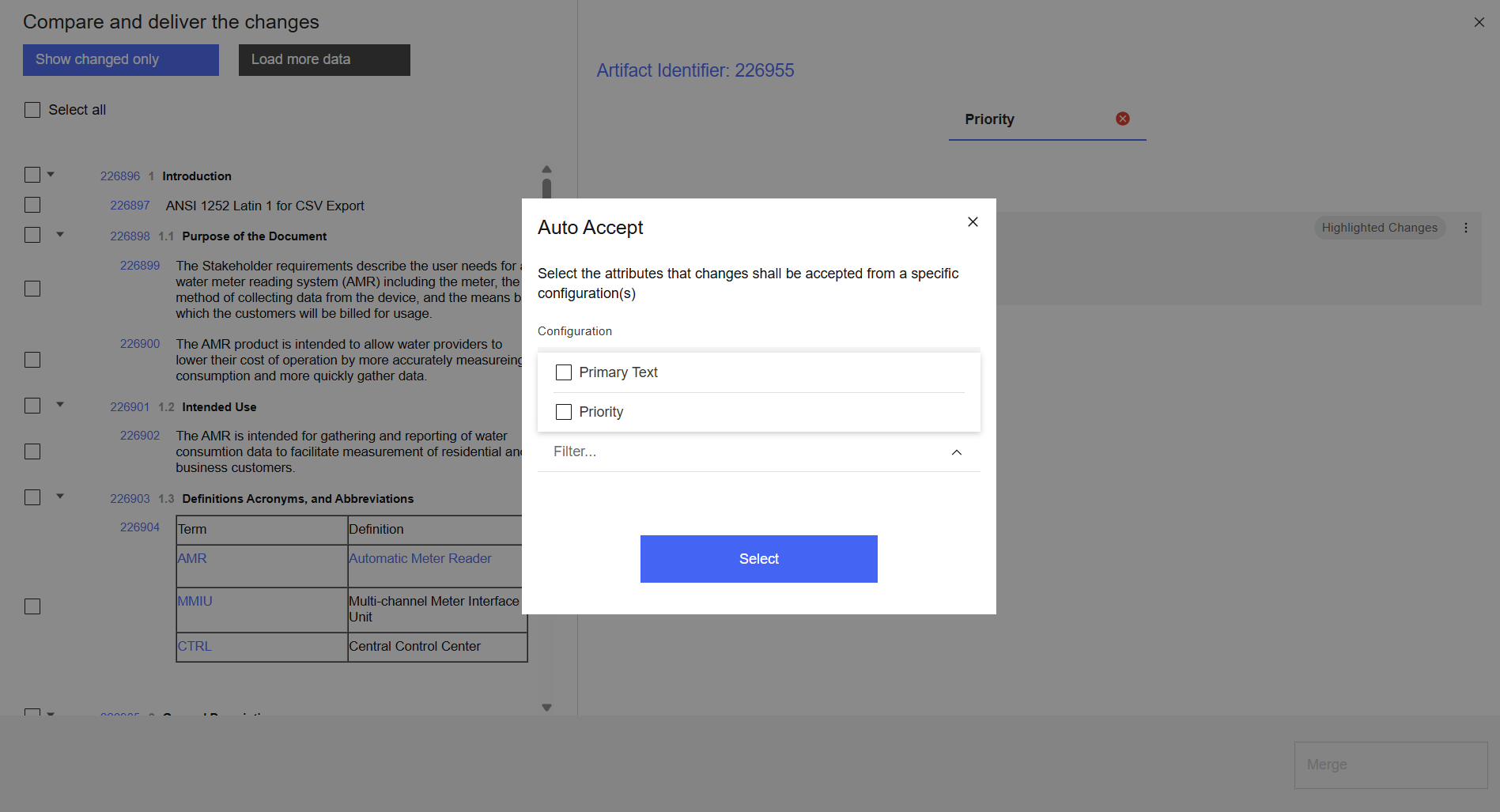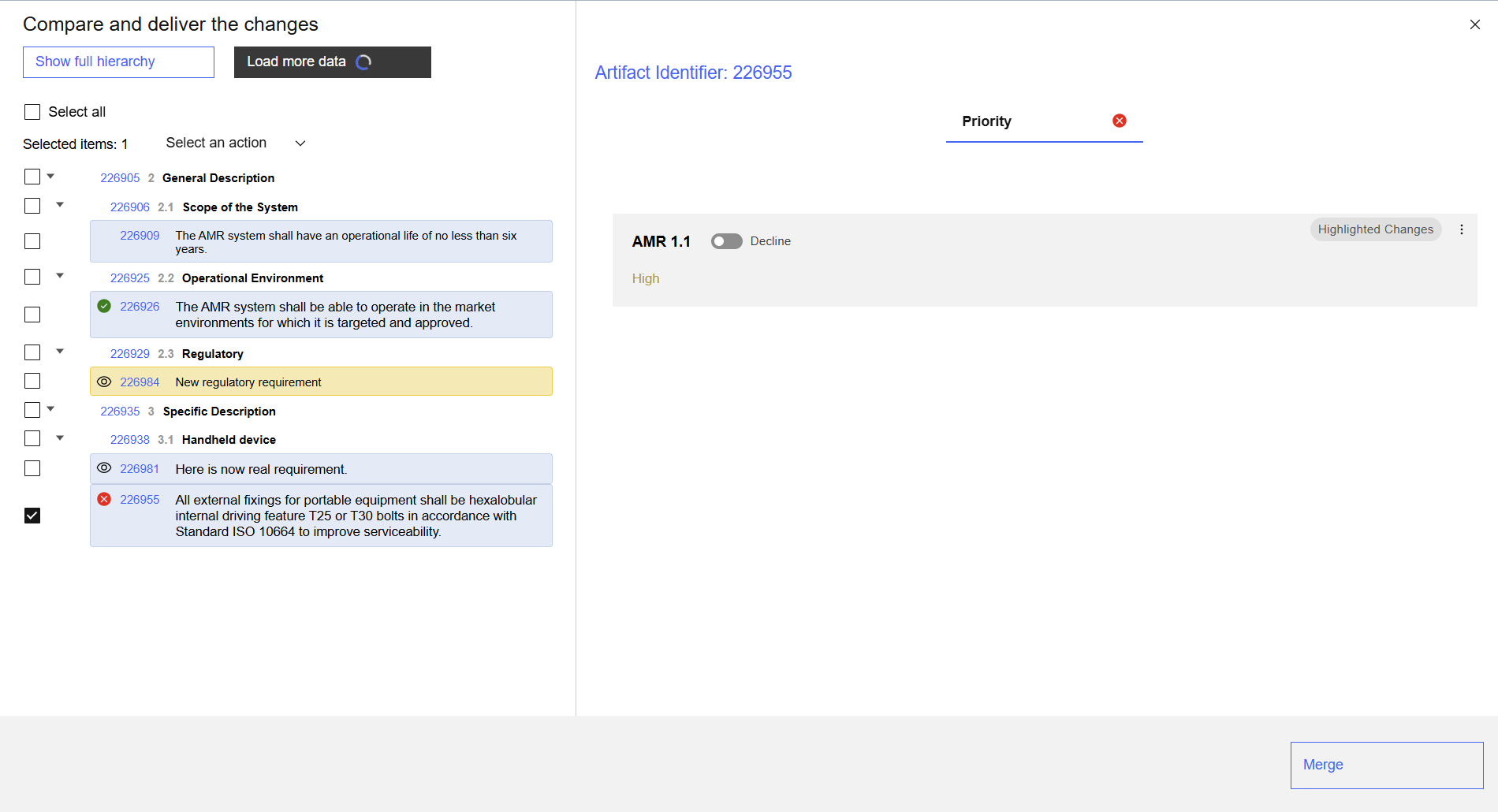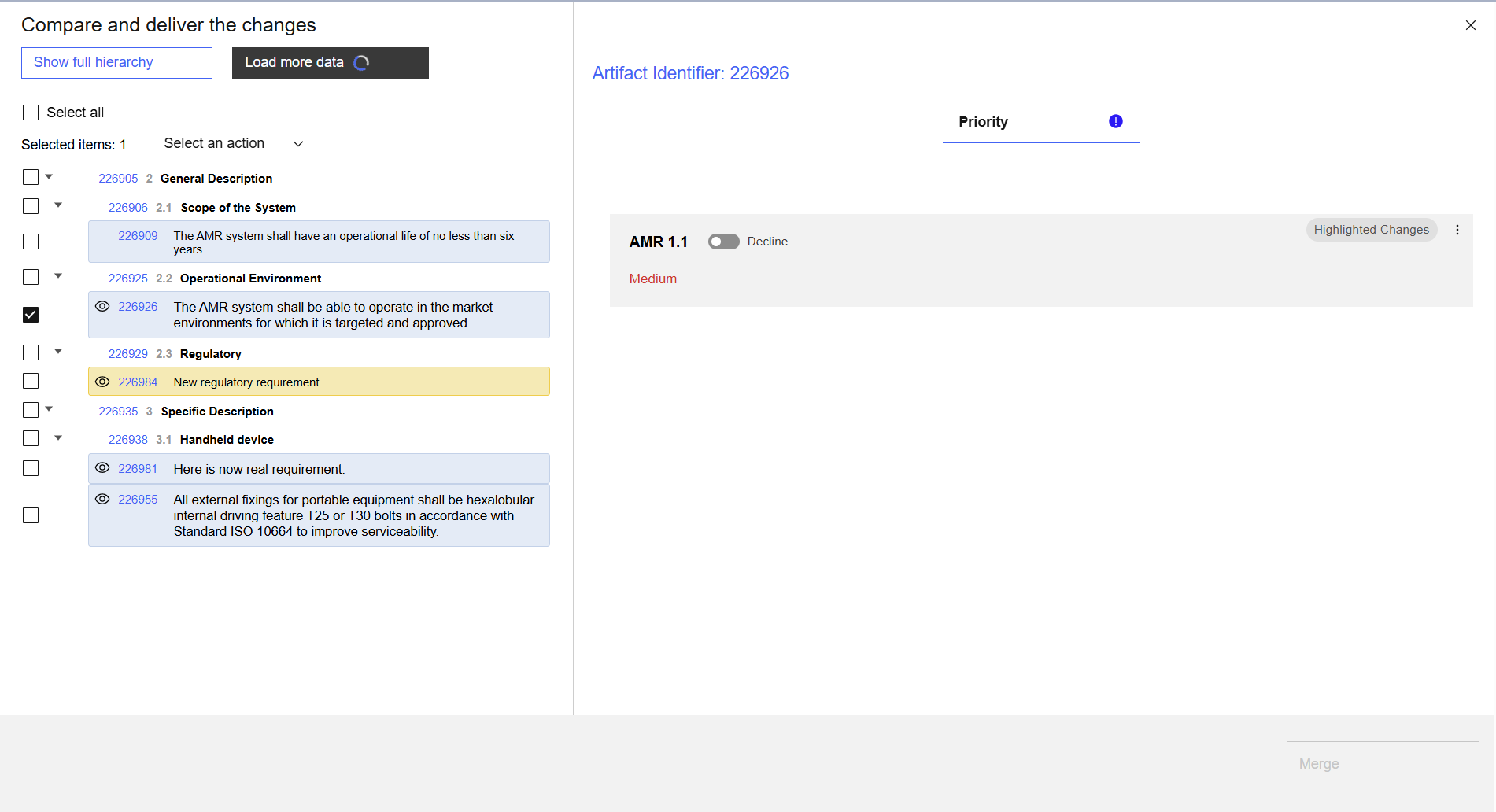Version Control System
Introduction
Version Control System - VCS, designed by Softacus for IBM Engineering Requirements Management Doors Next, this add-on empowers users to effortlessly compare configurations with any project or component and partially deliver or accept changes, simplifying the process of examining and monitoring changes. Its features let you selectively choose specific changes for merging or acceptance, providing control over your project’s evolution.
Use Cases and Features
Based on the functionalities and use cases that this extension is helping you with, the extension is split into two parts (mini dashboard UI and Comparison and Delivery window). The mini dashboard UI contains:
Widget information section - section with information about the Widget, such as Version, Description, Copyright, Contact...
Saved module profiles selection - in this section, you can select previously saved profiles, since this is the first time you are using the widget, there are no previously saved profiles.
- Main buttons - clicking on “Next” button will take you to the Source selector page, “Back” button is not active, but it will help you cancel a step and go back to the previous page.
Source Selection
This extension enables DOORS Next users with the capability to choose source configurations for comparison and delivery. Users can choose up to 4 source configurations for comparison, from which the users can choose the changes to accept afterwards in the comparison and delivery window.
Source Selection
This extension enables DOORS Next users with the capability to choose source configurations for comparison and delivery. Users can choose up to 4 source configurations for comparison, from which the users can choose the changes to accept afterwards in the comparison and delivery window.
The source selection is done in a pop-up window that appears on the user’s screen after selecting the “+” (plus) button in the middle of the UI. The source selection is also divided into several steps:
Project selection
Component selection (if configuration management enabled project is selected)
Configuration selection (stream, baseline, change set)
Module selection
Note: the extension works with global configurations too, so the users are able to choose the RM configuration from the global configuration into which they are inserted.
Attribute Selection
The next step in setting up the comparison and delivery is the selection of attributes. After the source configurations are selected, the widget will provide the users with a list of all attributes from the configuration they are currently located in. The list of attributes is provided directly in the mini dashboard and the users are able to filter, navigate and select several attributes for comparison.
Additionally, the extension offers the option to “Load attributes from view”, which means the users can select a view from which the attributes will be automatically preselected for the users, making the attributes selection faster.
Overview
The last step in the mini dashboard UI is an overview of the selected source(s) and attributes - those can be also saved for future use as a so-called “profile”. Users can save the profiles as their own (personal) or they can share it with other users too.
After all selections are made and the user is satisfied with it, in the overview section at the bottom of the UI, there is a “Finish” button. Once it is clicked, the user is navigated to the comparison and delivery window.
Comparison and delivery
The main functionality of the extension is to provide the comparison of selected source configurations and attributes. This is provided in the so-called comparison and delivery window, which includes the tree structure of the selected artifacts on the left side, and the change details of selected artifacts on the right side.
The changes are color coded, similarly as they are in DOORS Next out-of-the-box comparison:
Blue - not existing in the target, but existing in the source (will be added)
Yellow - existing in both, target and source, but different (will be changed)
Red - not existing in the source, but existing in the target (will be deleted)
List of changed artifacts - the changed artifacts displayed in the tree structure of module hierarchy, the users are able to select “Show full hierarchy” button to show also not changed artifacts
Original artifact details - attributes of the selected artifact in the target configuration
List of changed attributes - tabs with attributes names, once selected, the detail of the change is displayed below
Detail of the change - text field showing the change in the attribute, which is displayed after the attribute tab is selected. In this section the users can also accept or decline the change
Main button - after it is clicked the extension will start the merging process (if the user would like to cancel the operation there is an “x” button at the right top corner)
Auto-accept feature
Additionally, to the manual accepting/declining the changes, the users can use the so-called auto-accept feature. This feature allows the users to do the selection of configuration and bulk selection of the attributes from which the changes will be accepted for selected artifacts. This feature becomes available once the user selected at least two artifacts from the tree structure.
Use Cases and Features
Before using this extension, the following preconditions must be met:
This extension is designed to work exclusively in the DOORS Next module; if the user tries to run the widget outside of the module, the extension will display an informative message.
Sign up to our newsletter
Latest blog articles
Contact Us!
Softacus Services
Check out services!
We, in Softacus, are experts when it comes to consulting and service delivery of IBM software products and solutions in your business. We help our clients to improve visibility and transparency when licensing and managing commercial software, providing measurable value while increasing efficiency and accountability and we are providing services in different areas (see Softacus Services).
IBM ELM extensions developed by Softacus are free of charge for the customers who ordered IBM ELM licenses via Softacus or for the customers who ordered any of our services. If you are interested in any of our IBM ELM extensions, you found a bug or you have any enhancement request, please let us know at info@softacus.com.