Templates in DNG
Introduction - DNG and templates
IBM® Rational® DOORS® Next Generation is a state-of-the-art requirements management tool. It utilizes the IBM Rational Jazz platform and a web client to deliver the best possible experience to its users when it comes to managing tasks, reporting, planning and much more.
If you are considering starting to use IBM® Rational® DOORS® Next Generation or already use it, it's important to know all of its important aspects. One of them is the existence, management and creation of templates. In this article we will provide you with a quick but thorough introduction into their various types, how you can manage them or even create your own.
Template types
A template is in simple terms a blueprint used to make work more efficient and less convoluted. It helps automate some of the steps necessary for finishing a project, which significantly increases productivity thanks to time saved. Knowing how to make templates work to your advantage can be the difference between a project not being able to meet deadlines and a project being completed ahead of them.
When it comes to IBM® Rational® DOORS® Next Generation (DNG from now on), there are three types of templates to look out for - Requirements project templates, Artifact templates and module templates.

1.) Types of templates in DNG
Requirements project templates
Requirements project templates are the bread and butter of effective requirements management as they provide an outline of the requirements needed to execute a project, including purpose, scope, features, tasks, deliverables, and milestones. Utilizing them can also lead to an increased trust from the stakeholders, as there is less of a chance of a mistake happening when requirements are outlined and clear to the people working on the project.
There already exist ready-to-use project templates in IBM® Rational® DOORS® Next Generation prepared for you if they suit your needs. In this article we will highlight two of them - System Requirements Template and Use Case Requirements Template.
First of all, let’s look at the System Requirements Template. Its main purpose is to grant a component of systems engineering a structure to facilitate it. It includes several artifact types, like Hardware and Software Requirement and Specification, Requirements Specification, Diagrams and Sketches, Personal and Release Collection and Vision Statement and Document…
Use Case Requirements Template gives groups that work on use-case-driven requirements projects a foundation to work from. Artifact types included in this template contain Actor, Process Diagram, Sketch, Supplementary, Use Case and Use Case Diagram.
Most templates share artifact types like Heading, Information, Requirement Specification, Term, etc. so you will have to choose between different available templates based on what artifact types best suit the current project and task. The two templates portrayed in the article are just a part of what is available.

2.) Requirements project template types
Artifact and Module Templates
You can conveniently employ IBM® Rational® DOORS® Next Generation Artifact and Module Templates to reuse artifact or module material, which will help save time and increase productivity on your projects..
The difference between them is that with an Artifact Template you are reusing one artifact of your choice in particular and the Module Template you are duplicating or reusing every artifact in in the module that you have chosen to be the Module Template.
Managing and creating templates
If you find yourself wanting to change or create templates to fit your specific needs, you can. It is actually a very intuitive process and you will most likely find this to be the most effective way to work with templates as you get more acquainted with them.
To gain access to them, you have to pick Manage Project Properties from the Administration menu after selecting a project, then select Templates. From there, you can pick between different types.
First of all, Requirements Project Templates which you will find under. You can use the Edit and Delete functions or the Download function to save the template in your device.
If you wish to create one, select New Template and then define everything you want included in the template (and of course its description and name too). There also exist dependencies between some of the components.
Managing Artifact Templates is simple as it only involves the options to Delete or Edit them. While editing you can either change their name, description or content.
To create one, when in Create Template, focus on the Create Template based on function and look for then select the artifact you wish to be the basis for the template.
When it comes to Module Templates, you can make them out of already existing modules. You can either make duplicates from the source module (artifacts, headings) or reuse them.
To create one you have to go through the same steps as with the Artifact Template with the difference that you will look for a module instead of an artifact. Taking into account the Duplication policy, you will have the options of duplicating all, duplicating none (which will instead reuse them), duplicate all heading artifacts, reuse all heading artifacts and finally, duplicate all artifacts specified by a view, re-use all other artifacts. You will choose one. Later on you can decide to edit the content of this template or delete it.

3.) Module Template Composition
Conclusion
Overall, templates are an essential tool in retaining quality, improving productivity and saving time, if you use them right. In this article we laid out the detailed basics for the different types of templates available to you. Learning to utilize them to their full extent will go a long way in improving the work on your projects.
Sign up to our newsletter
Latest blog articles
Contact Us!
Softacus Services
We, in Softacus, are experts when it comes to consulting and service delivery of IBM software products and solutions in your business. We help our clients to improve visibility and transparency when licensing and managing commercial software, providing measurable value while increasing efficiency and accountability and we are providing services in different areas (see Softacus Services).
The IBM ELM extensions developed by Softacus are free of charge for the customers who ordered IBM ELM licenses via Softacus or for the customers who ordered any of our services. If you are interested in any of our IBM ELM extensions, you found a bug or you have any enhancement request, please let us know at info@softacus.com.