Working with files in DNG
Introduction to File Artifact Format in DOORS Next
With Artifact Types you can manage your artifacts in different groups and assign sets of different attributes to them. When creating Artifact Types you can choose from 4 different formats available in Project or Component properties:
- Text - text based artifact such as Requirements, Informations… that can also contain references to other artifacts, tables, pictures and other files.
- Module - artifacts of this format can include other artifacts and are behaving as documents - they have numbered sections and also other artifacts included in these artifacts can be structured in sections, paragraphs…
- Collection - artifacts of this format can include other artifacts, but differently as modules. The artifacts included in the collection are not structured and they are added into collections only as a “list” with some additional functionalities.
- Diagram - with this artifact format you can create simple UML diagrams directly in DOORS Next Generation
Additionally, there is one more format of artifacts in DOORS NG, that cannot be defined in Project or Component properties, but it is created automatically when uploading files of any type via “Upload artifact…” option or simply by drag and drop the files from your local PC to DOORS Next.
As a “File” you can create an artifact of any existing Artifact Type (you can create a separate Artifact Type or reuse any of the existing ones to be applied to uploaded files).
This article aims to help you understand every possibility users have when working with uploaded files in IBM DOORS Next Generation.
How and where to store files?
First two questions that need to be answered are, where and how the users can store their uploaded files. Simply, the best solution is to store them in separate folders and also create a separate Artifact Types for them, based on what they are containing. You can store the pictures in a folder called “Images” and tables in a folder called “Tables”. This will help the users to filter and find the files that they are looking for very quickly and easily. Other possibilities for storing the files are to not create separated artifact type for them, but you can also upload an artifact as a file of every artifact type which is existing in the requirements project and also the files can be uploaded (added) as any other artifact directly into module and in this case it will be then stored in base artifact folder of module.
Updating files
Every uploaded file can be opened and the file editor in DOORS Next offers to the users three options:
- Download for viewing - this option will download the file to your PC, where you can edit it and…
- Upload a new version - by selecting this, you will be prompted to select the file again from your PC and if there were the changes done in the file, it will be updated also in DNG without creating new file artifact
- Download and lock for editing - same as the first option, but additionally it will lock the artifact for the other users, so nobody (except administrator or the users with permissions to overwrite it) will be able to edit the file until it is not unlocked again.
Files in other artifacts
Files in IBM DOORS Next Generation can be included in other artifacts. There are several options on how to include files in other artifacts.
Referencing files in artifacts
By “Referencing” we mean, that the files can be used as terms (more here), or users can create hyperlink (if needed together with OSLC link - more about links and link types here) in the content of the artifact to the file and after the link will be opened by another user (or by the same user) the file will be opened (as a preview).
Embedding files in artifacts
By “Embedding” in DOORS Next we understand that the file is “inserted” into artifacts content. While inserting users can also select OSLC link, recommended is “embeds”/“embedded in”, but you can use any other link type (even custom one). Inserted files can be displayed with ID and Name (in some cases also with short description).
Softacus Extensions
There are several Softacus extensions available for you to help you manage files in your Projects:
Compare Module across Configurations - This extension allows users to compare the current module with modules from other configurations. The script will display changes of sections, attributes, or changed links. Upon generating, you can also click on an artifact which will take you to the artifact in your current configuration.
Log Folder Artifacts - This extension allows the user to log all artifacts that are in a specific folder. This extension is also able to query a specific folder based on the name of the folder and log into console all artifacts that are included in the folder.
Collection Creation - This extension allows users to create a collection of artifacts in the Module. You can specify the folder where you want your Collection created. The selection of artifacts and creation of Collections is possible in Module only.
Embed Artifacts - The script is finding strings in the primary text of the module artifacts and replaces them either with pictures or with the artifacts of your choice. The embedded artifacts and pictures can also be automatically linked (via base artifact) with a link of your choice.
Export Files - This extension allows users to store pictures, tables, text documents, and other files.
Pricing, Support and Enhancements
Every Softacus DNG Extension can be modified based on your needs or requirements. We are looking forward to developing a solution for you.
All of our widget extensions are free of charge for customers who purchased the IBM Jazz solution or services from us. In case that you are interested only in the extension without services, you have found a bug or you have an enhancement request, please contact us at: info@softacus.com.
Sign up to our newsletter
Latest blog articles
Contact Us!
Softacus Services
Check out services!
We, in Softacus, are experts when it comes to consulting and service delivery of IBM software products and solutions in your business. We help our clients to improve visibility and transparency when licensing and managing commercial software, providing measurable value while increasing efficiency and accountability and we are providing services in different areas (see Softacus Services).
IBM ELM extensions developed by Softacus are free of charge for the customers who ordered IBM ELM licenses via Softacus or for the customers who ordered any of our services. If you are interested in any of our IBM ELM extensions, you found a bug or you have any enhancement request, please let us know at info@softacus.com.