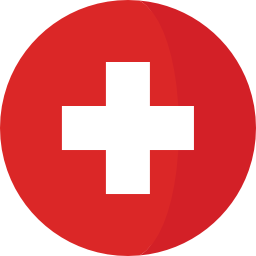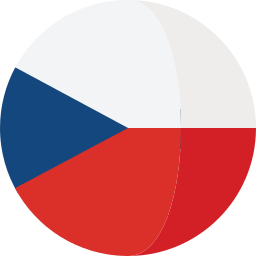Introduction
The Report Generator View extension is a valuable solution for IBM Engineering Requirements Management DOORS Next Generation users.
It simplifies and enhances the document generation process from mini dashboards, integrates with Rational Publishing Engine templates, and ultimately contributes to improved user-friendliness and productivity in requirements management and reporting.
Deployment of the Widget
The widget is deployed as any other IBM DNG widget. A detailed manual for the deployment is attached to the deployment files, or is also available at the Softacus webpage: Enable Widget Extensions in DNG | Softacus.
User Interface
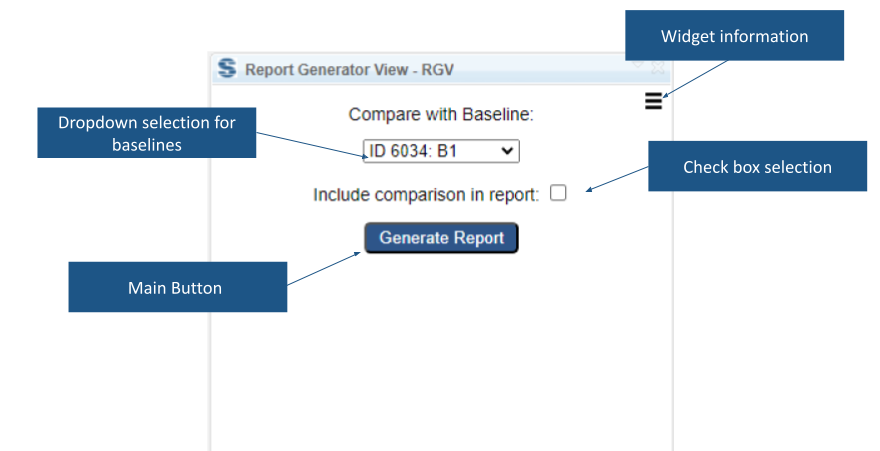
1.) Widget UI
Based on the functionalities and use cases that this extension is helping you with, we kept the user interface as simple as possible. In the current version of the widget you can find:
● Widget information section - section with version, short description and other information about the extension
● Dropdown for selection of Baseline – Seamlessly navigate and select the desired baseline through an intuitive dropdown interface.
● Checkbox selection – Empowering you with control, the checkbox selection enables you to decide whether the comparative section should be included in your printed document, tailoring the output to your precise needs
● Main Button - after all necessary selections are made, this button must be pressed to start
an extension
Preconditions
This script is designed to work exclusively within a designated module and selected view. If the user fails to meet these prerequisites, the widget will display an informative message.
How to Use the Widget
In this sample scenario you will see how the extension is working and how you should use it:
Report generation
1. Open the mini dashboard.
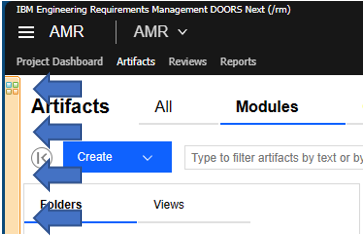
2.) Mini Dashboard
2. Click the "Add Widget" button.

3.) Click "Add Widget" button
3. Find Report Generator View in your widget catalog.
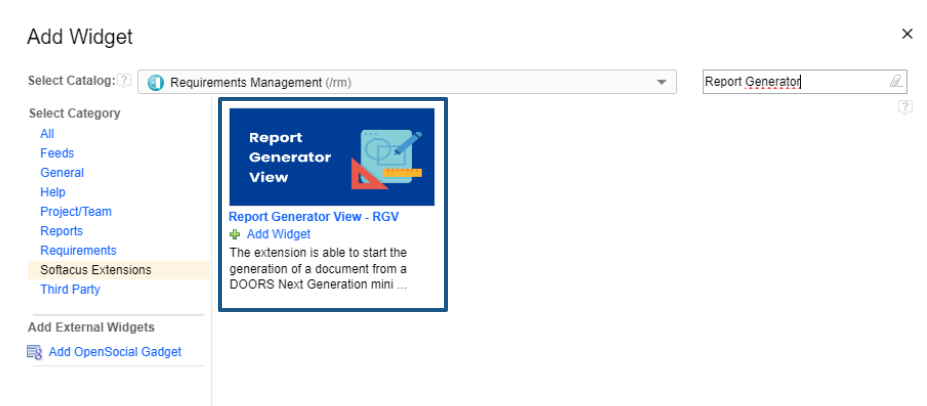
4.) RGV in Widget Catalog
4. Add RGV to your mini dashboard.
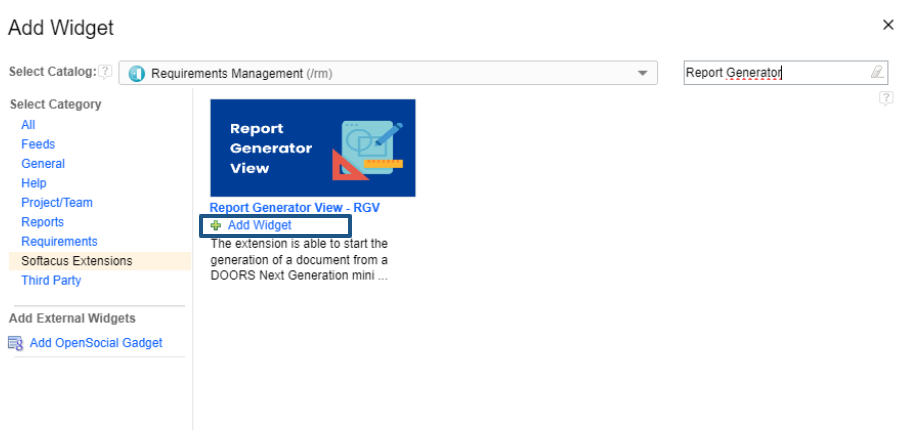
5.) RGV to a mini dashboard
5. Select the baseline with which you want to compare the current one
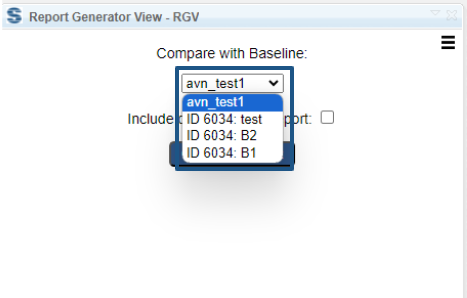
6.) Baseline selection
6. Check the checkbox to include the comparison report
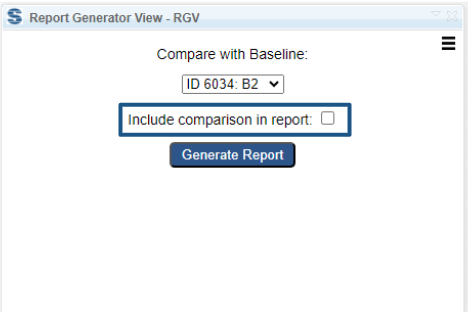
7.) Comparison report
7. Generate Report
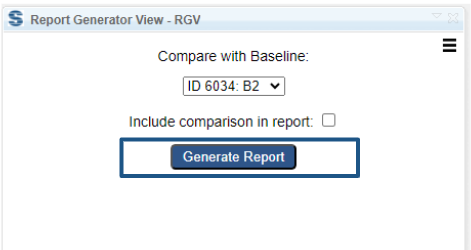
8.) Report generation
Cooperation with RPE MPT
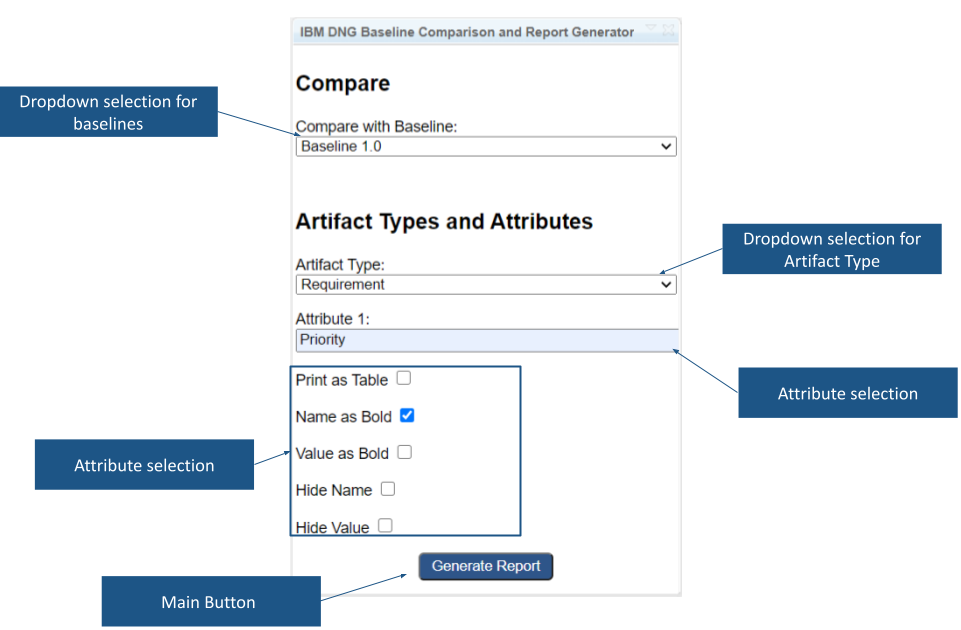
9.) Cooperation with RPE MPT
It is important to note that all the aforementioned functionalities, with the exception of the last one, are already integrated into the Rational Publishing Engine Multiple-Purpose Template. However, these need to be defined through the RPE MPT Command, as delineated in the provided documentation.
Softacus Services
We, in Softacus, are experts when it comes to consulting and service delivery of IBM software products and solutions in your business. We help our clients to improve visibility and transparency when licensing and managing commercial software, providing measurable value while increasing efficiency and accountability and we are providing services in different areas (see Softacus Services).
IBM ELM extensions developed by Softacus are free of charge for the customers who ordered IBM ELM licenses via Softacus or for the customers who ordered any of our services. If you are interested in any of our IBM ELM extensions, you found a bug or you have any enhancement request, please let us know at info@softacus.com.
Related and Referenced Topics
Blog Articles:
Basics of Links and Link Types in IBM DOORS Next Generation - learn the basics about the linking and link types in IBM DOORS Next.
Linking Techniques in IBM DOORS Next - article explaining basic concepts and showing multiple ways of creation of links between artifacts.
Link By Attribute Feature in IBM DOORS Next - the article explains how to use the "Link by attribute" function to automatically create, update, or delete one or more links between artifacts based on values in the attributes of the artifact.
Softacus Widgets:
Link Switcher - widget developed by Softacus, that converts the context of artifacts links in a very short time.
Module Link Statistics - extension that provides users with a quick overview of the amount of the links in specific link types in a module.
Link Type Change- extension developed by Softacus designed to enhance the functionality of DOORS Next Generation by allowing users to manipulate the direction of a link or convert it to another type of link.
Links Builder- extension that allows the users to create a link between two artifacts in DOORS Next Generation according to the certain rules.
Link by Foreign Attribute - this extension allows users to create links between artifacts in the selected module(s), based on the attributes values.
Show Attributes of Linked Artifacts - this extension shows the attributes and links of the artifact that is currently selected.