Artifact Version Number User Manual
Introduction
The Artifact Version Number widget is a valuable tool for version control, change tracking, and efficient management of artifacts within a requirements management system like IBM Engineering Requirements Management DOORS Next.
Deployment of the Widget
The widget is deployed as any other IBM DNG widget. Detailed manual for the deployment is attached to the deployment files, or is also available on Softacus webpage: Enable Widget Extensions in DNG | Softacus.
User Interface

1.) Widget UI
Based on the functionalities and use cases that this extension is helping you with, we kept the user interface as simple as possible. In the current version of the widget you can find:
● Widget information section - section with version, short description and other information about the extension
● Dropdown for selection of Baseline -
● Main Button - after all necessary selections are made this button must be pressed to start
an extension
Preconditions
To create a function, the user must create Version and Revision attributes within their project/component properties.
1. Version

2.) Version attribute
2. Revision

3.) Revision attribute
This script is designed to work exclusively within a designated module and selected view. If the user fails to meet these prerequisites, the widget will display an informative message.
How to Use the Widget
In this sample scenario you will see how the extension is working and how you should use it:
Basic Versioning
1. Open the mini dashboard.

4.) Mini dashboard
2. Click the "Add Widget" button.

5.) Add Widget button
3. Find Artifact Version Number in your widget catalog.

6.) AVN in Widget Catalog
4. Add AVN to your mini dashboard.

7.) AVN to mini dashboard
5. Select the configuration with which you want to compare the current one

8.) Compare target configuration
6. Update Version and Revision

9.) Update Version and Revision

10.) Process result
Sign up to our newsletter
Latest blog articles
Contact Us!
Softacus Services
Check out services!
We, in Softacus, are experts when it comes to consulting and service delivery of IBM software products and solutions in your business. We help our clients to improve visibility and transparency when licensing and managing commercial software, providing measurable value while increasing efficiency and accountability and we are providing services in different areas (see Softacus Services).
IBM ELM extensions developed by Softacus are free of charge for the customers who ordered IBM ELM licenses via Softacus or for the customers who ordered any of our services. If you are interested in any of our IBM ELM extensions, you found a bug or you have any enhancement request, please let us know at info@softacus.com.