Export Files User Manual
Introduction
The "Export Files (EF)" extension from Softacus significantly expands the functionality of IBM Engineering Requirements Management DOORS Next Generation by allowing users to export files from various artifact types, select specific folders or modules for export, and do so quickly and efficiently. This extension addresses a limitation in the default DNG setup and empowers users to work more effectively with their project data.
Deployment of the Widget
The widget is deployed as any other IBM DNG widget. Detailed manual for the deployment is attached to the deployment files, or is also available on Softacus webpage: Enable Widget Extensions in DNG | Softacus.
User Interface

1.) Widget UI in module

2.) Widget UI outside module
Based on the functionalities and use cases that this extension is helping you with, we kept the user interface as simple as possible. In the current version of the widget you can find:
● Multi-select dropdown for Artifact Type - selection of the type of artifact from which the file will be exported
● Check boxes area - check boxes for the type of files that will be exported
● Multi-select dropdown for choosing a folder - The user can choose from which folder he wants to export files in the environment outside the module
● Main Button - after all necessary selections are made this button must be pressed to start an extension
How to Use the Widget
In this sample scenario you will see how the extension is working and how you should use it:
Exporting in the module
1. Open the mini dashboard.

3.) Mini dashboard
2. Click the "Add Widget" button.

4.) "Add Widget" button
3. Find Export Files in your widget catalog.

5.) EF in Widget Catalog
4. Add EF to your mini dashboard.

6.) EF to mini dashboard
5. Choose the Artifact type

7.) Artifact type
6. If you want to export only standalone files or only embedded files, clear the corresponding check box

8.) Type of file
7. Start exporting by clicking the button

9.) Files exporting
Exporting outside module

10.) Artifact Type
2. Choose the folder from which the files will be exported

11.) Folder choice
7. Start exporting by clicking the button

12.) Files export
Sign up to our newsletter
Latest blog articles
Contact Us!
Softacus Services
Check out services!
We, in Softacus, are experts when it comes to consulting and service delivery of IBM software products and solutions in your business. We help our clients to improve visibility and transparency when licensing and managing commercial software, providing measurable value while increasing efficiency and accountability and we are providing services in different areas (see Softacus Services).
IBM ELM extensions developed by Softacus are free of charge for the customers who ordered IBM ELM licenses via Softacus or for the customers who ordered any of our services. If you are interested in any of our IBM ELM extensions, you found a bug or you have any enhancement request, please let us know at info@softacus.com.