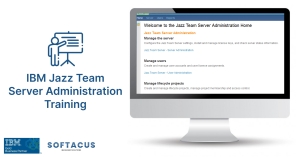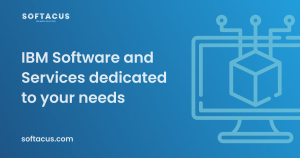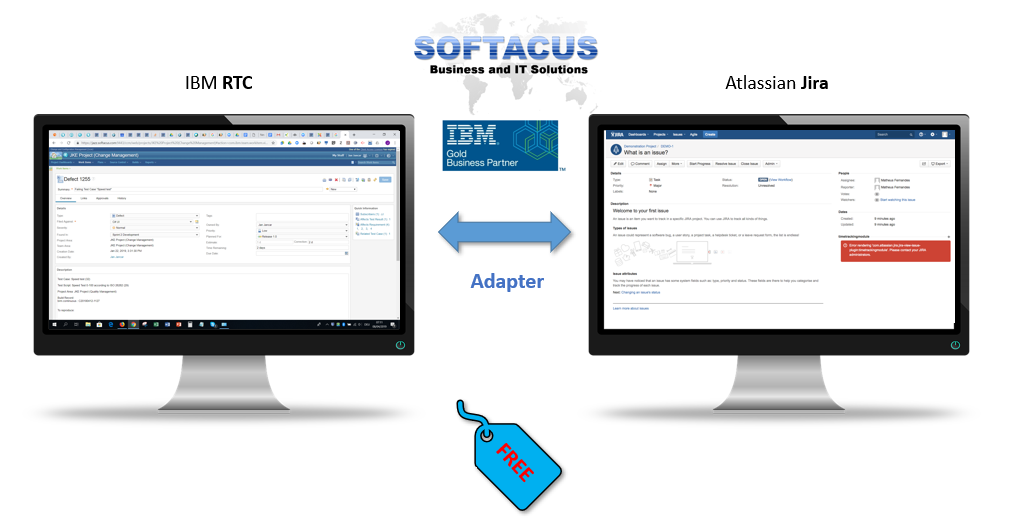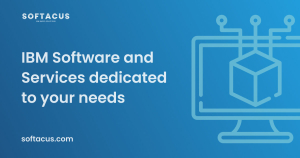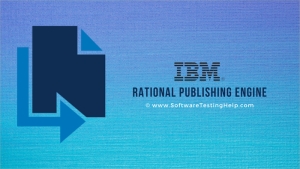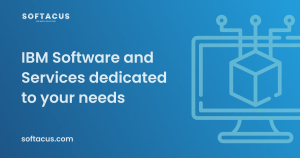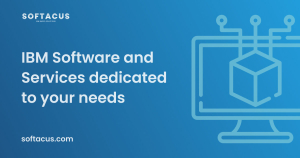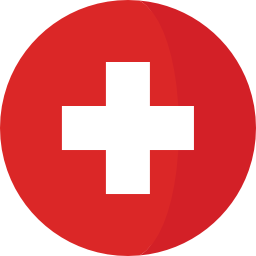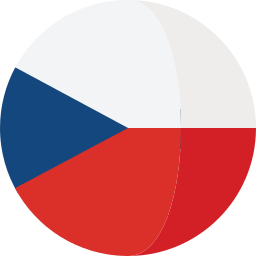Displaying items by tag: jazz
This extension allows users who don't have access to view all project areas and request access for it.
Features
- View all project areas even if user does nothave access to one
- Filtering of project areas based on their name or description
- Request access to any project area - Request will be sent over email to administrator
- Refreshment of list by administrator
Restrictions
- The generation of the table is protected by unique password generated once and given to the administrator (user who has access to all project areas)
- Unless a correct password is provided, a table can't be generated.
User Guide:
- Open dashboard
- View all project areas
- Request access for a project area (via button) which will send email to administrator
Administrator Guide:
- Open dashboard
- Select application
- Type in password and hit refresh list button
Pricing:
These scripts are free of charge to all customers which have purchased IBM Jazz Products via Softacus.
Enhancement Request and Defects:
Send Email to This email address is being protected from spambots. You need JavaScript enabled to view it.
Duration: 8-16 hours
IBM Jazz Team Server: V 6.0.6+ and V 7.0+
Type: Instructor-led Classroom
Duration: 8-16 hours
Location: remote or onsite
Language: English, Slovak, Czech
Audience: This course is designed for system administrators, enterprise architects, application managers, database managers, and integration engineers.
Prerequisites: Nice-to-have experience (not mandatory)
- Windows Server and Linux administration
- Software installation and configuration
- Database administration (DB2, Oracle, MSSQL)
- Application server administration
- Application monitoring and troubleshooting
- LDAP authentication
- A reverse proxy server configuration
- SSL certificates
Overview
IBM Rational CLM that was recently renamed to IBM ELM since version 7.0+, (IBM Jazz Platform) consists of several interconnected components. The architecture of this platform is complex and it is based on many different technologies. This course provides you with a deeper insight into the architecture of the IBM Jazz platform and its components and integrated applications.
Main Components
- Jazz Team Server
- IBM Engineering Workflow Management (Rational Team Concert)
- IBM Engineering Requirements Management DOORS Next (Rational DOORS Next Generation)
- IBM Engineering Test Management (Rational Quality Manager)
- IBM Engineering Systems Design Rhapsody - Design Manager (Rational Rhapsody Design Manager) - No longer developed, latest version is 6.0.6.1.
- IBM Engineering Systems Design Rhapsody - Model Manager (Rational Rhapsody Model Manager) - From version 7.0+ installed as an extension to EWM.
- IBM Engineering Lifecycle Optimization - Engineering Insights (Rational Engineering Lifecycle Manager)
- IBM Engineering Lifecycle Optimization - Publishing (Rational Publishing Engine Web)
And supporting applications like
- Jazz Reporting Service (Report Builder)
- Global Configuration Management
- Lifecycle Query Engine
- Data Collection Component
- Link Index Provider
- IBM Rational Method Composer WAR files
- Other 3rd Party application
This course gives you knowledge and skills in the installation and configuration of the IBM ELM platform. It also provides you with an insight into the maintenance and upgrade of the system and explains how to troubleshoot raised problems within the platform.
You learn how are the applications connected with each other and how to manage user authentification, authorization, and licensing options.
The creation and connection to the database is explained. The course showcases a deployment of the IBM ELM in the standard environment that consists of a DB2 database and WebSphere Liberty application server.
Objectives
After completing this course, you are able to:
- Understand the architecture of the Jazz platform
- Understand the purpose of each ELM application
- Understand different deployment topologies and their benefits
- Create databases for each application
- Install ELM applications using IBM Installation Manager on both Windows and Linux servers
- Configure different authentication methods (Basic User Registry and LDAP)
- Understand different licensing options and their benefits
- Understand the difference between license deployments
- Set up licensing server, obtain and import licenses
- Connect data sources to reporting application and deploy pre-defined reports
- Create users and set up user roles and licenses
- Troubleshoot applications - log analysis
- Upgrading to new iFixes (same version updates)
- Upgrading to new platform versions
- Tune the performance (JVM)
- Open IBM case in order to solve problems and further questions
Further, We include our "best practices" which we have developed during our installations for various clients, and answer all the questions you might have during the presentation.
Variations
Companies use many different environments and technologies which their infrastructure and system administrators are used. We understand this and We are able to adapt this course based on these technologies and the needs of our clients. If you have any questions or any special requests, please feel free to contact us in order to discuss your proposal.
Contact us to get customized offer for your team. Upon discussion, we can learn you process and include important elements and terms known to your team into the training program.
Overview
EWM/JIRA Integration Adapter is multi-component software that provides on-fly synchronization of data between IBM Engineering Workflow Management and Atlassian JIRA systems. The solution is very flexible and can be adapted for almost any system with out-of-the-box or custom realizations.
The data exchange is based on the exchange by sync messages. The source system produces such messages as a result of user actions and the integrated system imports the messages making necessary data transformations and updates within. EWM/JIRA Integration Adapter is software that brings data exchange capabilities to the systems.
You can integrate systems in a one-to-many way. The simplest case when two systems can be synchronized. As well as a single system can be synchronized with several others when any data change will be processed for one or for a number of linked systems.
Features
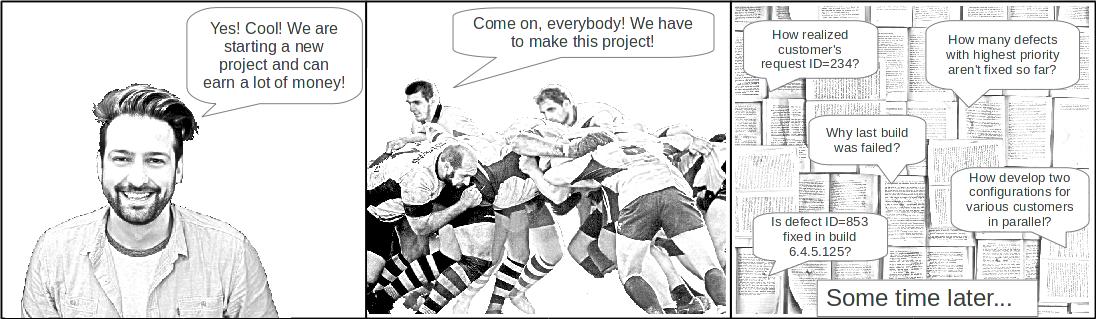
Change Management
Version Control And Configuration Management
But the force of Rational Team Concert is especially perceptible when you apply the tool for managing the versions of whole repositories but not single files only. You will save your artifacts in one or many components, fix the status of the components with snapshots and baselines. As a result of this, you will be able to restore the state of your project to a point how it was any time before. The flexibility of streams allows you to develop the software products in parallel, start any research where the results aren't clear still and avoid mixing them with the project artifacts, urgently fix any defects in the final phase of testing, and continue the development in parallel without any breaks and unexpected impacts.
Planning
Automated building
Reports And Dashboards
Process
Collaboration
Community
IBM Rational Publishing Engine (RPE) is a tool used for automated generation of documents. It generates documents from other Rational products and applications from other vendors that use XML and REST interfaces. Published data is extracted from external systems called data sources.
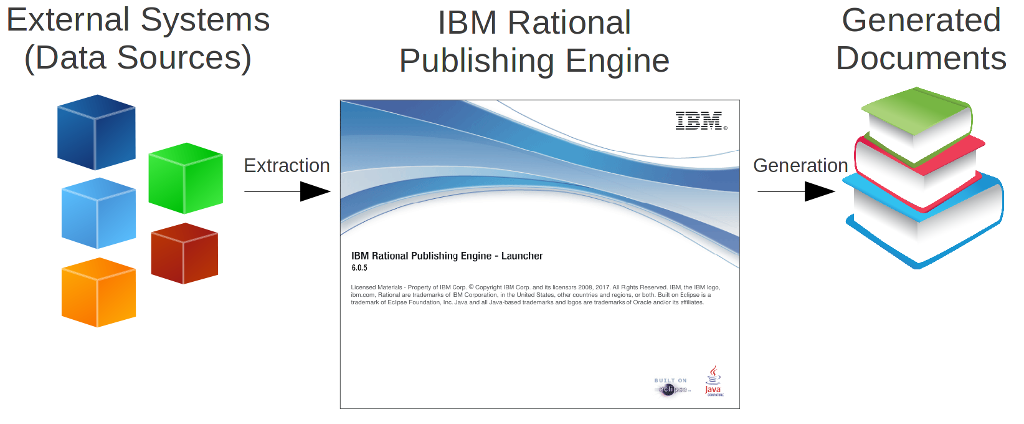
IBM Rational Publishing Engine can extract the data from various data sources. The tool supports such external systems as Jazz CLM applications (IBM Rational DOORS Next Generation, IBM Rational Team Concert, IBM Rational Quality Manager), Rational DOORS classic, Rational Rhapsody, etc. The tool can work with many external tools that can be accessed through REST API. For example, Atlassian JIRA is among those tools.
IBM Rational Publishing Engine makes the data in reported systems transparent. The data is presented in a clear way giving comfortable and understandable presentation of it.
To use an external data source, you need only import a special XML description of available elements called data source schema. By the way, you can improve the schema creating additional elements there which is very useful if an external system can be customised and enhanced by user in some way. Imagine, if user created custom attributes in system and want add this data into final reports.
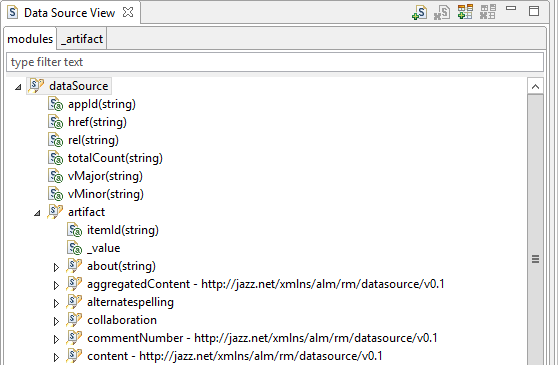
IBM Rational Publishing Engine supports various formats to generate documents. User can choose format of generated documents on start. It can be used such supported formats as HTML, Word, Excel, PDF, XSL-FO.
Designing a template is very easy. You can construct a template visually with a special blocks called elements located on Palette view. All you need is to find a needed element, drag it to template's layout and drop at the desired place.
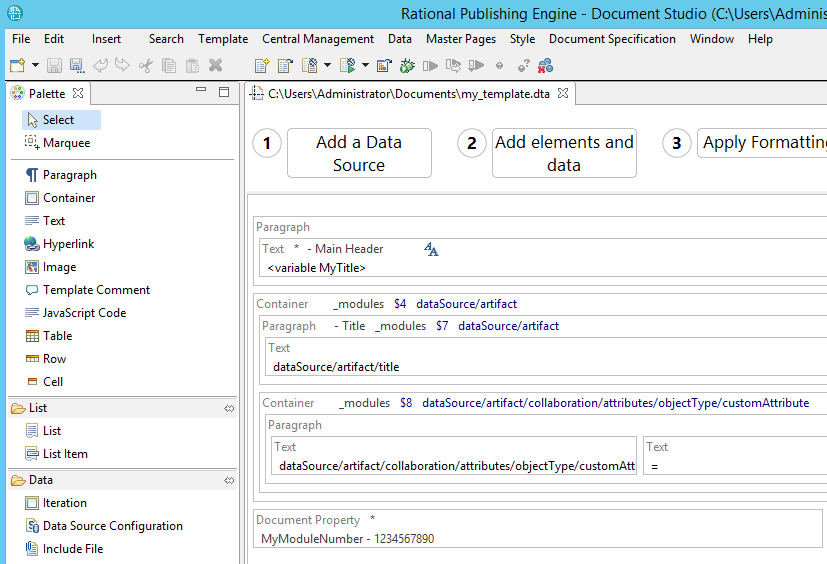
One of the very interested elements on the palette is “JavaScript Code”. It adds a lot of flexibility into designing process. Essentially, a template will become a Javascript application that can do almost everything you want. You can define internal variables, save temporary data and use this for setting necessary behaviour during report generation.
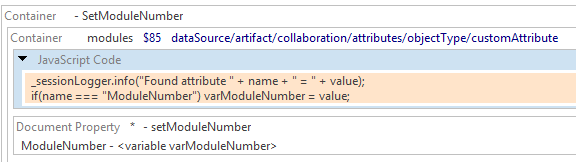
Providing additional updates in properties of elements, you can define which data is extracted, how it's filtered and formatted. After a template is designed, you can use it for generation of required documents. Usually, you start to design a template for some specific data (for example, for module in IBM Rational DOORS Next Generation). But this is doesn't mean that your template can work with this data only. You can be confident that if you apply the same template for other data of similar kind (for example, for another module in IBM Rational DOORS Next Generation), it will build the documents in the same style and based on predefined rules but with another data.
Generally, there are two ways of designing a template. First, you can build template from scratch creating a blank layout and putting any reporting elements to it.
Another way is to enhance an existing template. For example, if you work in Jazz, take a published template and customise it on your own. Add custom headers and footers, styles, company's logo, change locations of elements, and so on.
You can build IBM Rational Publishing Engine templates for Jazz tools and use it within Jazz itself. After deploying a template in Jazz, you will see it in the list of available templates, and can run the document generation based on it.
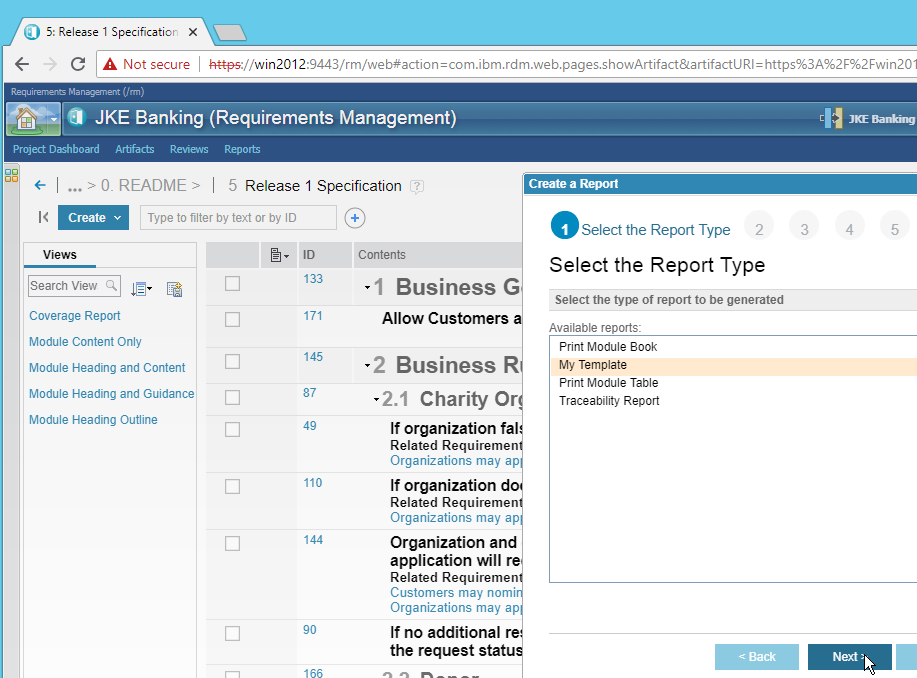
IBM Rational Publishing Engine can build reports based on multiple data sources in one report. For example, you can build a template that will report about tests passed last week in IBM Rational Quality Manager, and provide lists of blocking defects registered in IBM Rational Team Concert for those tests. Later, you can add references to requirements from IBM Rational DOORS Next Generation which are covered by executed tests and included in some test plan.
To design a template in IBM Rational Publishing Engine, you have to purchase a license for this tool. But if you work in Jazz and use one of licenses there, you can use any templates designed by somebody and published in Jazz for generation of documents without any additional fees. Another word, Jazz license is enough to build documents in Jazz based on templates created in IBM Rational Publishing Engine.
Overview
IBM Rational Quality Manager is a collaborative, web-based, quality management solution that offers comprehensive test planning and test asset management from requirements to defects. The Jazz platform enables teams to seamlessly share information. It uses automation to speed project schedules and report on metrics for informed release decisions. It can also be purchased as part of the Collaborative Lifecycle Management solution—a set of seamlessly integrated tools: IBM Rational Team Concert, IBM Rational Quality Manager, and IBM Rational DOORS Next Generation.
Rational Quality Manager works with requirements in IBM Rational DOORS Next Generation to keep test cases in sync whenever requirements evolve. Rational Quality Manager also integrates with a wide range of test automation tools like IBM Rational Functional Tester, enabling you to run tests and collect results, all from a central location.
But when we will take a look at embedded software development, we will find big specifics because it's used on machines and devices that are not typically thought of as computers. Usually, this kind of software is specialized for the particular hardware that it runs on and has time and memory constraints. It can be exactly described that no or not all functions of such software are initiated/controlled via a human interface, but through machine-interfaces instead. We can point to such similar devices as cars, phones, modems, robots, toys, security systems, pacemakers, TV sets, digital watches, various medical devices, etc. This software can be very simple, such as lighting controls running on an 8-bit microcontroller with a few kilobytes of memory, or can become very sophisticated in solutions such as airplanes, missiles, and process control systems.
IBM Rational Quality Manager supports reliable and flexible integration with testing systems from National Instruments specially designed for use in embedded software development. National Instruments (NI) Test Integration Adapter for IBM Rational Quality Manager software enhances test engineer teams' efficiency by automating NI TestStand sequence execution and reporting from Rational Quality Manager.
Engineering departments create increasingly complex products, and as a result, automobiles, aircraft, medical devices, consumer electronics, and more depend on software driving the hardware components. IBM Rational software and National Instruments integrate development and test environments to help clients with their most important goals:
- Test the code of smart products, which might have hundreds of thousands or millions of lines of code, for defects.
- Reduce the cost of code defects by identifying them earlier in the development process.
- Mitigate increasing product complexity by tackling quality challenges earlier in the development process.
- Improve efficiency by breaking down the tasks between engineering departments.
Combining Rational Quality Manager software and National Instruments (NI) TestStand provides comprehensive test case traceability, test case results management, and automated test scheduling and execution. Test results are made available to all teams so that applications can be validated at virtually every point along the development path, from simulation and prototyping, through deployment onto hardware, and integration into the end system. Both operational efficiency and test accuracy can be improved through the ability to reuse test components throughout multiple project phases and even on different projects.
A specially designed piece of software - the NI Test Integration Adapter for Rational Quality Manager software - provides integration between NI TestStand and Rational Quality Manager. This integration product includes the following main features and functions:
The requirement to test traceability: Test engineers can use the integration to link automated tests to test cases and to requirements. NI TestStand applications (and by extension all the code modules called) and parameter files on the test machine are linked to a Rational Quality Manager test case that provides traceability to other project aspects including requirements, overall quality plan, project plan, change-defect management system, and so on.
Test automation: From the web-based interface of Rational Quality Manager, test engineers can invoke the execution of the NI TestStand applications that are linked to the Rational Quality Manager test case. The execution status reported by the NI TestStand sequence is displayed in the Rational Quality Manager web interface as part of the test case execution results. Test engineers can then optionally create defects linked to the test case results to keep track of noncompliance detected by running the test.
Test case results management: Upon completion of the NI TestStand sequence, various outputs from the sequence are automatically published to Rational Quality Manager storage and an HTML report is linked to the Rational Quality Manager test case execution result page. The HTML report is created by this software product on the local machine and the details of the report content as well as what is stored in IBM JazzTM are configured by the user.
Videos
Excellent video about the integration of modeling, requirements, and testing software development areas into the whole software development process with solutions from IBM and National Instruments.
Simulink from The MathWorks, Inc. (an American privately held corporation that specializes in mathematical computing software) is graphical programming software for building models, simulations, and analyses for complex dynamical systems. It offers tight integration with the rest of the MATLAB environment. The tool can be very useful in automatic control and digital signal processing for multidomain simulation and Model-Based Design.