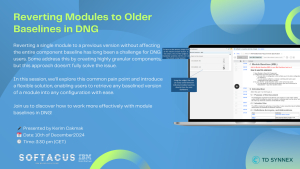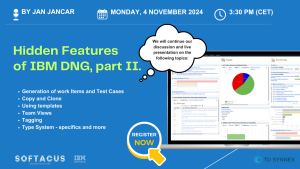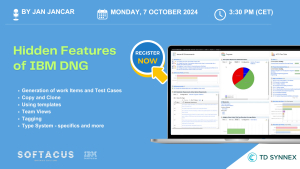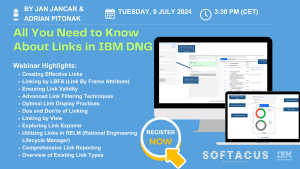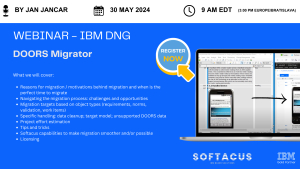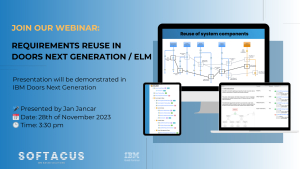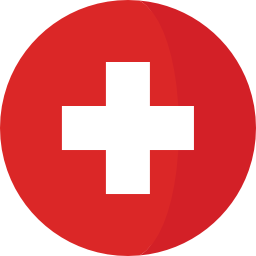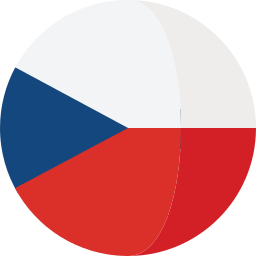Displaying items by tag: doors
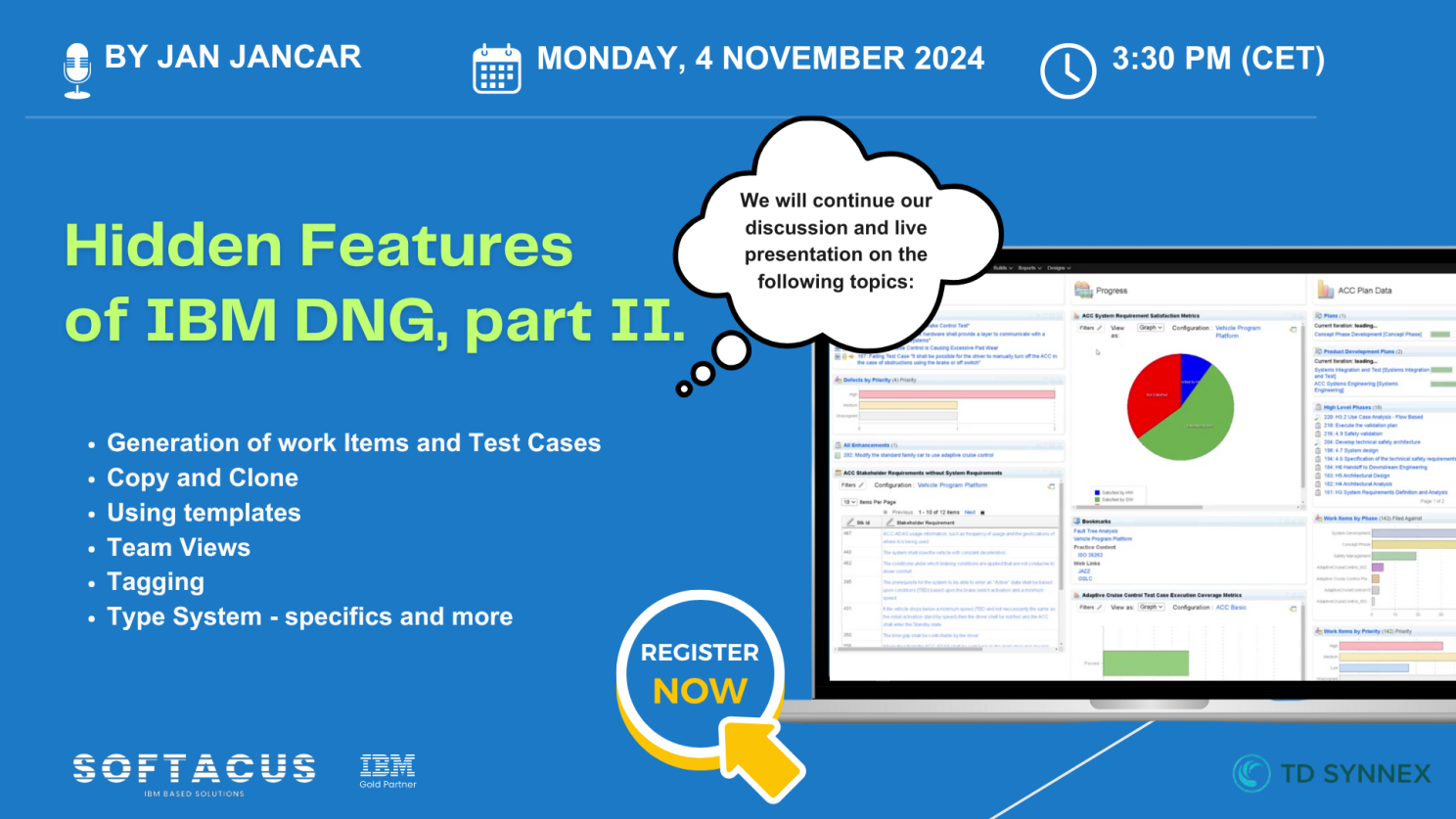
In the second part of our webinar on Hidden Features in IBM DOORS Next, we dived even deeper into the DNG features such as:
- Generating Work Items & Test Cases
- Copy & Clone functionalities
- Using Templates
- Team Views
- Tagging
- Type System specifics
If you missed the first live session on the topic, just drop us an email to This email address is being protected from spambots. You need JavaScript enabled to view it. and we will be happy to send you the recording.
This webinar is sponsored by TD Synnex Switzerland.
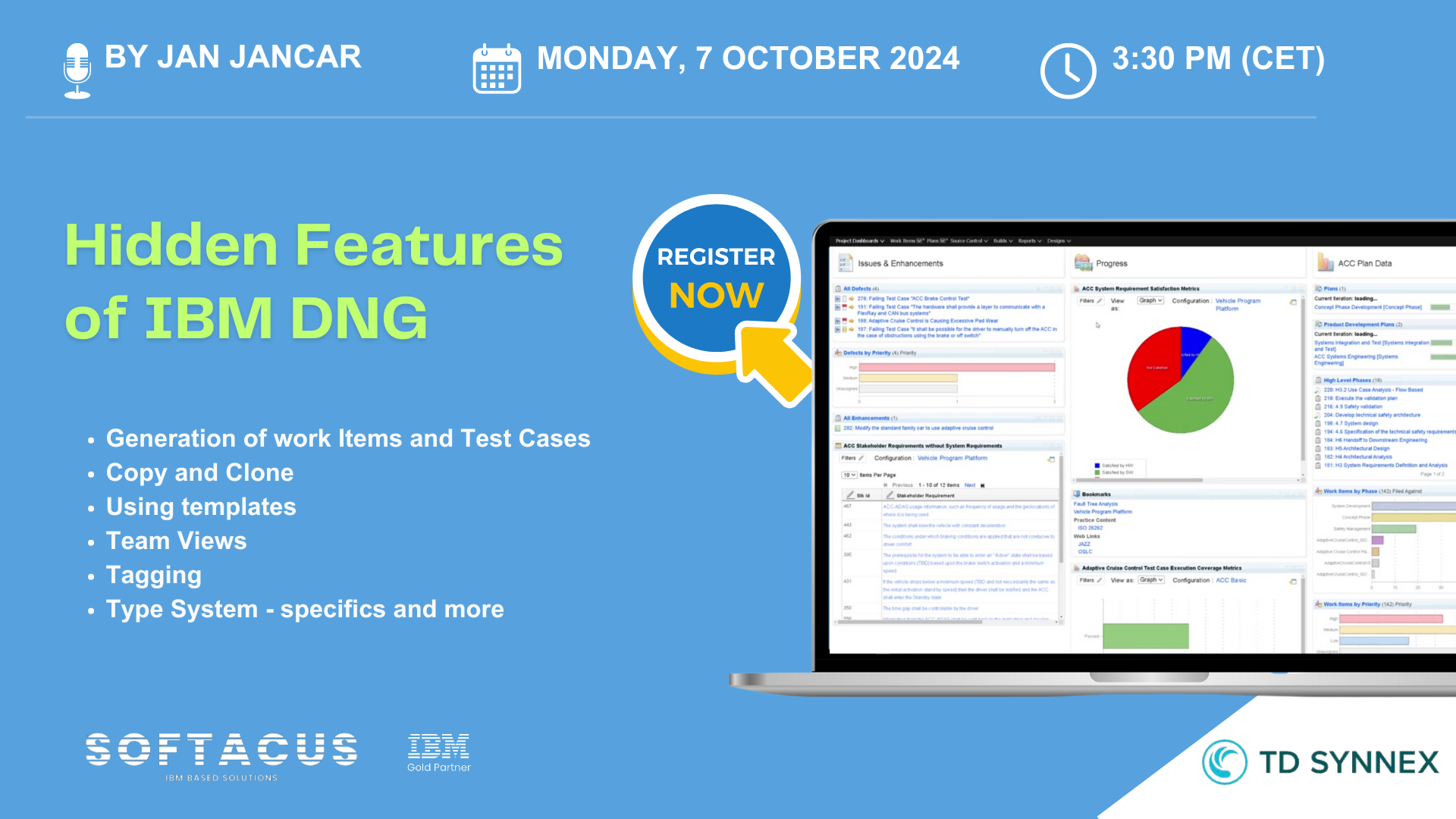
During the session, will explored powerful but often overlooked features of IBM DOORS NG that can make a big difference in how you manage requirements, including:
- Generating Work Items & Test Cases
- Copy & Clone functionalities
- Using Templates
- Team Views
- Tagging
- Type System specifics and much more
The webinar was generously sponsored by TD Synnex Switerland.
If you missed the live session, send us an email to This email address is being protected from spambots. You need JavaScript enabled to view it. and we will be happy to send you the recording.
Contact us if you need assistance with the IBM ELM tools.
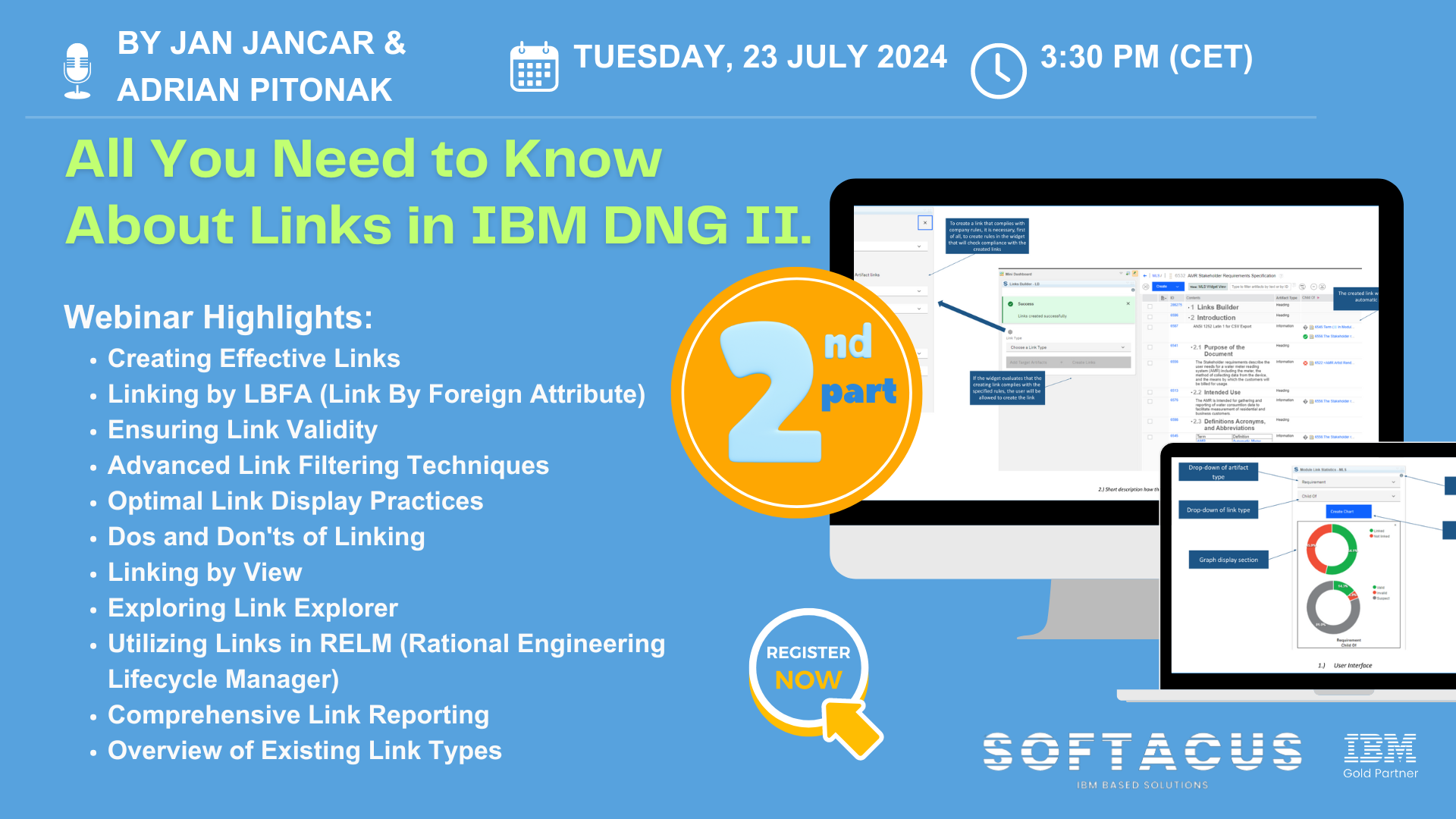
Due to the high interest in our previous webinar on Linking in IBM DNG, we are excited to announce a second session on July 23rd at 3:30 pm CET. Don't miss this opportunity!
During the session, we will continue our discussion on any topics related to links in IBM DOORS Next, such as:
- Types of Links in DNG
- Widgets
- Link Reporting
- Link terms and link sharing
- Hyperlinks
- Link constraints and more
If you would like to master your link management skills and streamline your workflow in IBM DNG, but you missed the live session, contact us at This email address is being protected from spambots. You need JavaScript enabled to view it. and we will be happy to send you the recording.
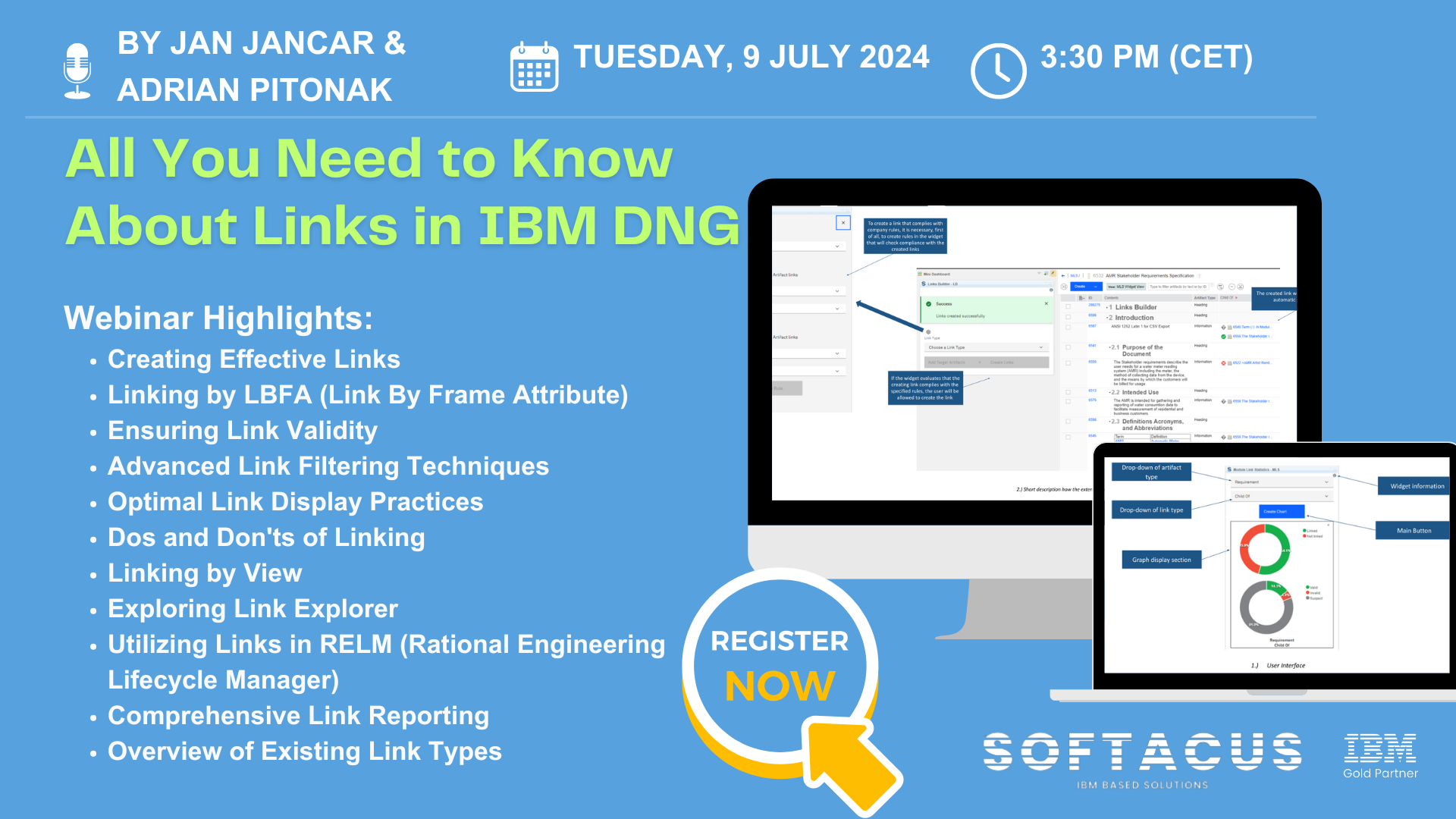
In the world of IBM DOORS Next, links are more than just connections—they're the backbone of effective requirements management.
These links enable traceability, ensuring every requirement is tracked throughout the lifecycle, from conception to delivery. By linking artifacts, teams can maintain alignment, validate compliance, and streamline their development process.
Understanding and utilizing these links effectively can make a significant difference in project success, enhancing collaboration and improving overall project visibility.
Register now for our webinar on July 9th at 3:30 pm CET where we will dive into topics like:
- Creating Effective Links
- Linking by LBFA (Link By Frame Attribute)
- Ensuring Link Validity
- Advanced Link Filtering Techniques
- Optimal Link Display Practices
- Dos and Don'ts of LinkingLinking by View
- Utilizing Links in RELM (Rational Engineering Lifecycle Manager)
- Comprehensive Link Reporting
- Overview of Existing Link Types
If you missed the live session, just reach out to us under This email address is being protected from spambots. You need JavaScript enabled to view it. and we will send you the recording.
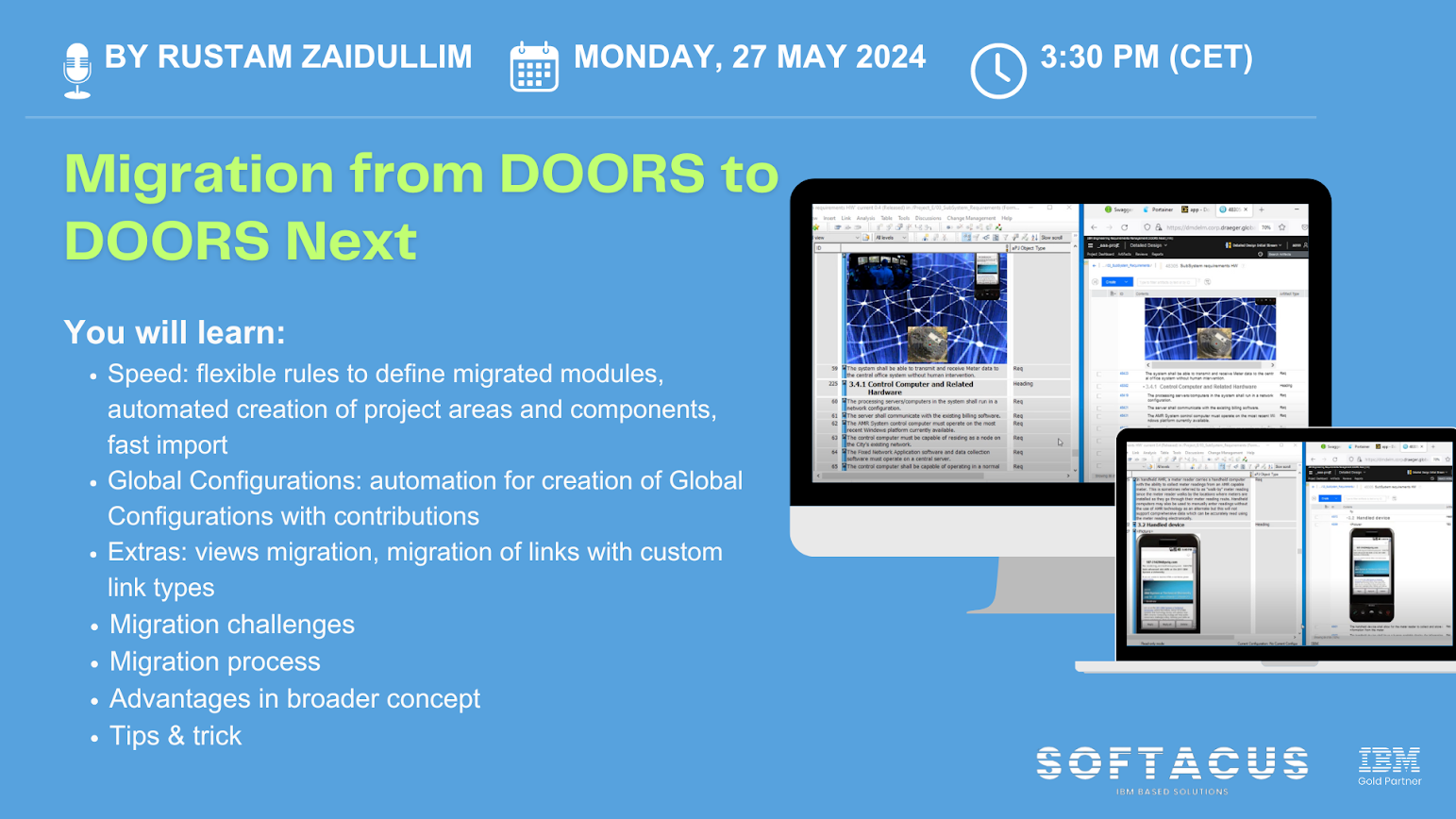
At Softacus, we excel in providing migration services from IBM DOORS to IBM DOORS Next Generation, ensuring a smooth and seamless transition for our clients.
Whether you're contemplating migrating from DOORS Classic to DOORS Next or simply seeking to explore the benefits of the latter, our upcoming webinar is for you.
Key topics that will be discussed:
- Custom link types usage for migrated links - link types can be defined based on source and target object's module path in DOORS Classic or DOORS Next
- Creation of nested Global Configurations structure based on created during migration DOORS Next streams and baselines
- Flexible definition of artifact types based either on a dedicated enumeration attribute or conditions built on queries for more attributes
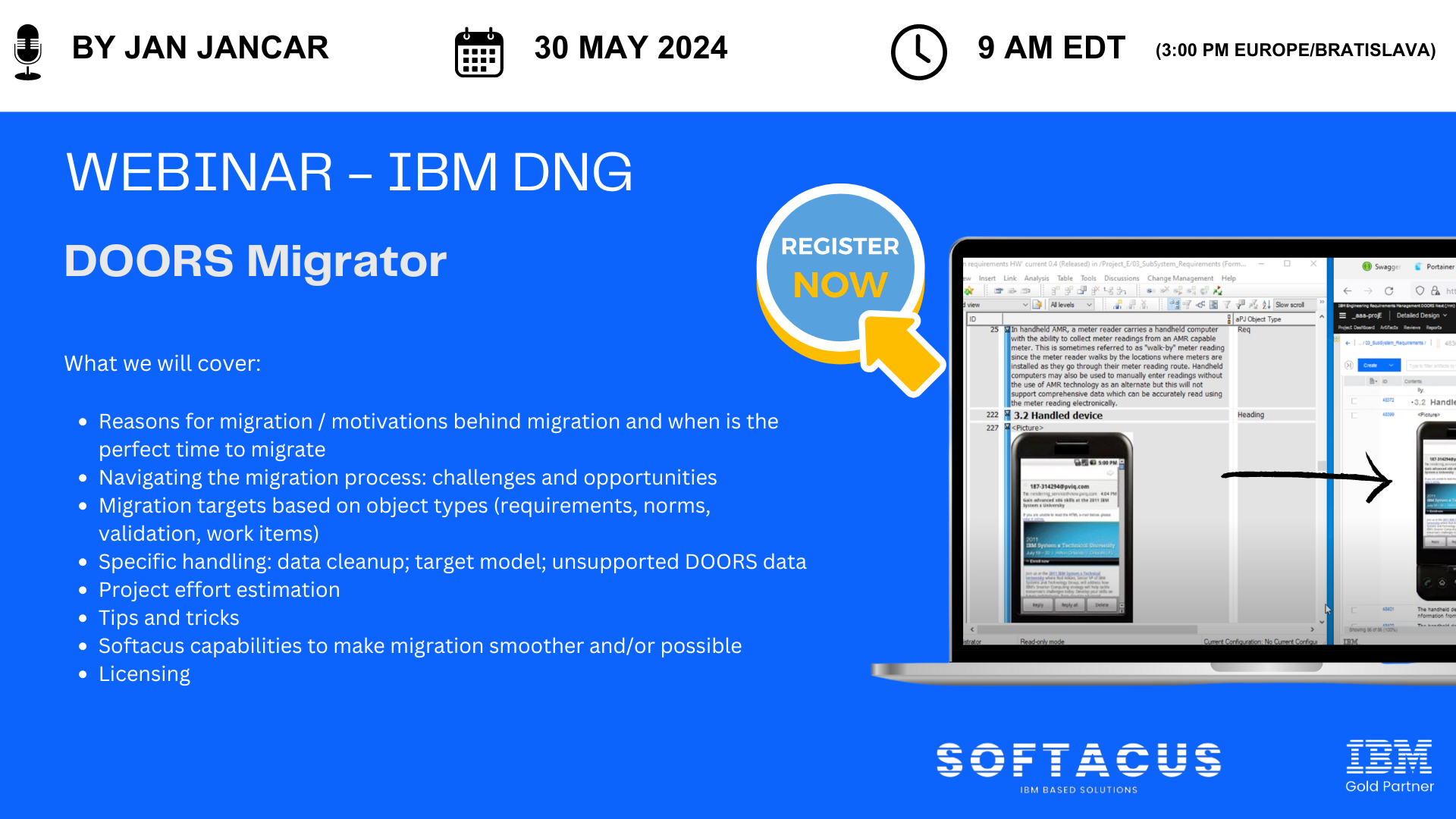
As operations expand and projects grow in complexity, previously implemented information system sooner or later will require migration to a new platform. Although you may have successfully been using IBM DOORS in your engineering projects for a long time, new projects may need requirements management capabilities that are supported by IBM DOORS Next only.
To respond to the demand for sophisticated and advanced requirements management capabilities in current and future projects, DOORS Next was designed with an entirely new leading-edge architecture. Its scalability, support for Global Configuration Management, variants management and reuse are a game changer in reducing cost and time to market.
Now, the foundation for a successful migration process with a low risk for unpleasant surprises requires thorough planning and a good understanding of your current requirements meta structure.
Softacus has developed migration toolkits that help ensure a smooths transition process.
Join Jan Jancar, Solution Director and CEO of Softacus, on 30.05.2024 when he will delve into IBM DOORS and IBM DOORS Next solutions, focusing on:
- Reasons for migration / motivations behind migration and when is the perfect time to migrate
- Navigating the migration process: challenges and opportunities
- Migration targets based on object types (requirements, norms, validation, work items)
- Specific handling: data cleanup; target model; unsupported DOORS data
- Project effort estimation
- Tips and tricks
- Softacus capabilities to make migration smoother and/or possible
- Licensing
Watch the session on-demand under this link
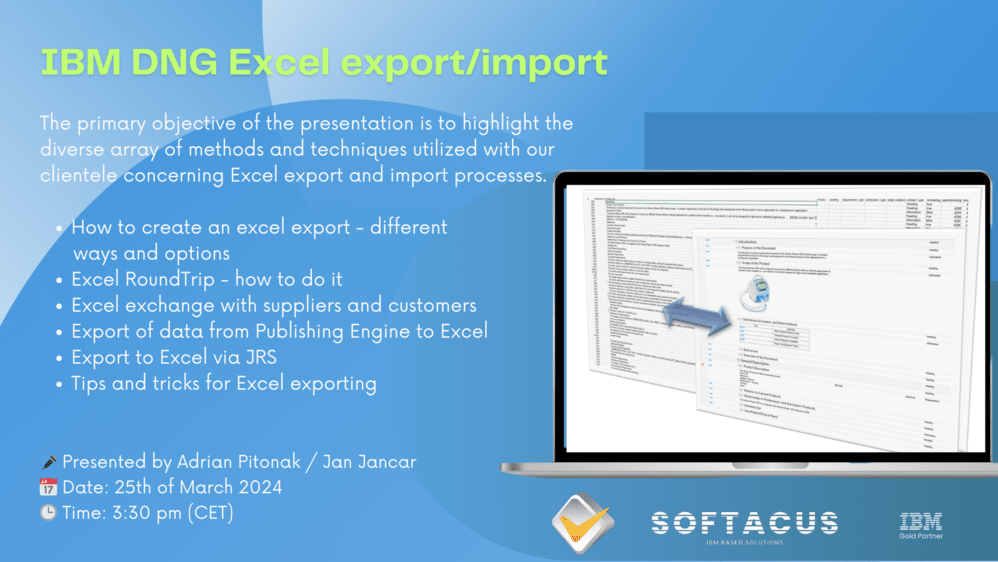
Join us for our upcoming webinar, featuring Adrian Pitonak and Jan Jancar from Softacus, as they delve into the topic of "IBM DNG Export/Import.
Event Details:
Date: 25th of March 2024
Time: 3:30 pm CET
Location: Zoom
Link for registration: https://zoom.us/j/93121909731?pwd=dXRWb3gxUXhMUFFJdnpLYlNHSTFLdz09
Agenda Highlights:
The primary objective of the presentation is to highlight the diverse array of methods and techniques utilized with our clientele concerning Excel export and import processes.
- How to create an excel export - different ways and options
- Excel RoundTrip - how to do it
- Excel exchange with suppliers and customers
- Export of data from Publishing Engine to Excel
- Export to Excel via JRS
- Tips and tricks for Excel exporting
This event is tailored for professionals and users of Doors Classic and DOORS Next Generation (DNG), whether you hold the title of or have a keen interest in Excel export and import processes.
We are excited to invite you to our upcoming webinar on the topic of "Commenting Options in IBM DOORS NG."
Date: January 29, 2024
Time: 3:30 - 4:30 pm CEST
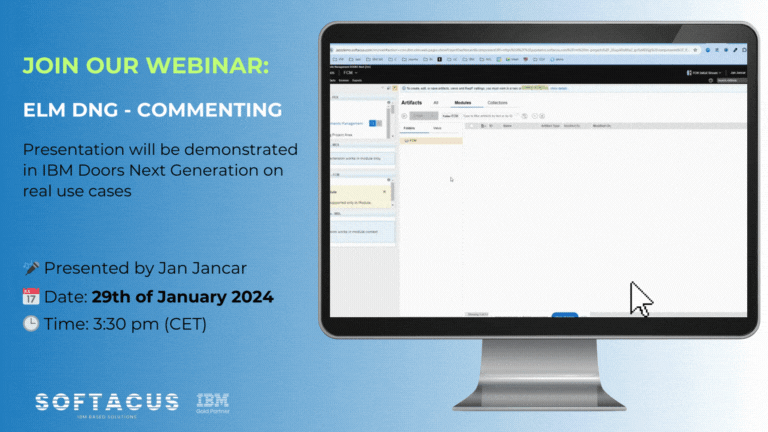
Sing up now under this link
During the webinar, we will explore essential aspects of commenting in IBM DOORS NG, including:
- Effectively using comments
- Reviewing comments
- Collaborating with internal and external stakeholders
- Techniques for exchanging comments with end customers who do not have direct access
Our Solution Director, Jan Jancar, will introduce valuable techniques, such as:
- Reviewing comments efficiently
- Commenting on base and module artifacts
- Finding comments using both out-of-the-box and attribute-based techniques
This webinar is designed to enhance your understanding of the commenting functionalities within IBM DOORS NG, providing valuable insights that can optimize your workflow.
Save your spot by registering here. After registration, you will receive a confirmation email with the webinar access details.
Feel free to invite your colleagues who might find this topic relevant.
We are looking forward to seeing you at the event!