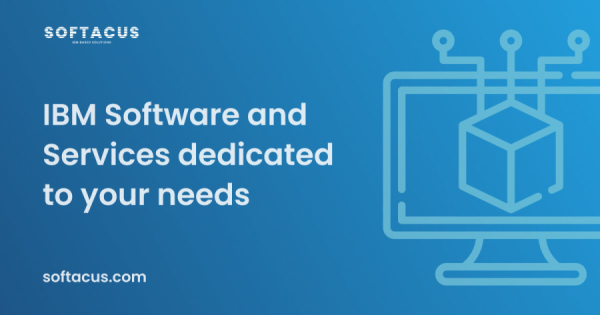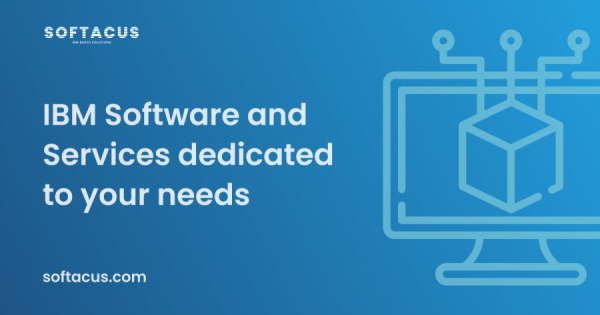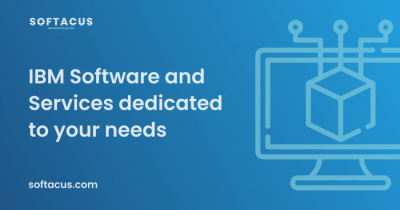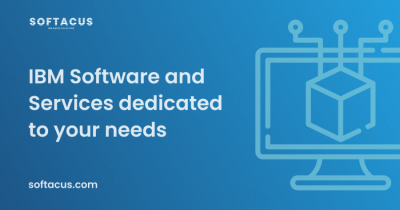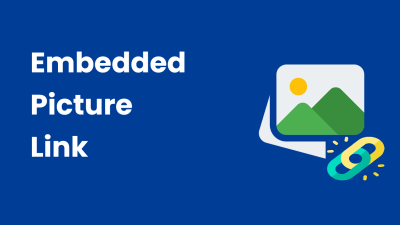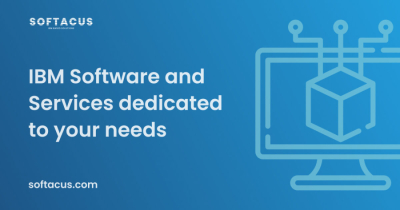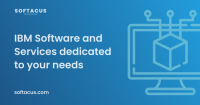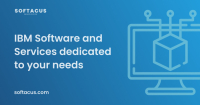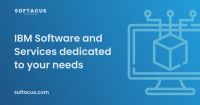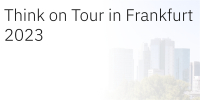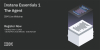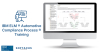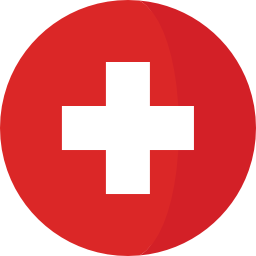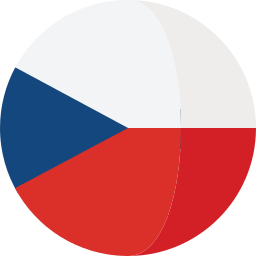In this article you will learn how to manage changes in your DOORS Next project, increase reusability and deliver changes quickly while adhering to proper change control practices.
Model-Based Systems Engineering - MBSE
In this article you'll learn about the benefits of Model-Based Systems Engineering (MBSE) in complex multi-disciplinary projects - its advantages and its importance in improving traceability, quality and productivity.
In this article, we will explore the essential part of requirements engineering - conducting an effective requirements review process with IBM DOORS Next.
This article explains how to use the "Link by attribute" function to automatically create, update, or delete one or more links between artifacts based on values in the attributes of the artifact.
In this article you will learn how to create link constraints in requirements management to ensure coherence and consistency in your project and how to prevent user errors and inconsistencies when creating links between requirements.
In this article, you will learn about agile enterprise requirements management and how it can help you lower development costs, improve quality control, minimize risk and avoid project delays.
This Article provides an overview of basic terms and definitions related to artifacts, modules, and collections. It highlights the relationships and differences between base and model artifacts and emphasizes the importance of understanding these concepts when working with artifacts in a project.
THINK! 2023 in Frankfurt
More...
Webinar: Instana Essentials 1 – The Agent
MedConf 2023, 23. - 25. Mai 2023, München
Softacus wird bei der MedConf 2023 sein, die vom 23. Mai bis 25. Mai 2023 in München Unterhaching als Präsenzveranstaltung stattfindet. Die Konferenz mit begleitender Ausstellung ist die etablierteste und wichtigste Networking Plattform der Medizintechnik.
Zentrale Themen in diesem Jahr sind Normen & Richtlinien, Software-Entwicklung und Qualitätssicherung, Geräteentwicklung, Laborautomatisierung, Digitalisierung, Agilität in der Medizintechnik und MedicalApps.
Softacus provides a training program on the Automotive Compliance Process which is released with the IBM Engineering Lifecycle Management Solution.